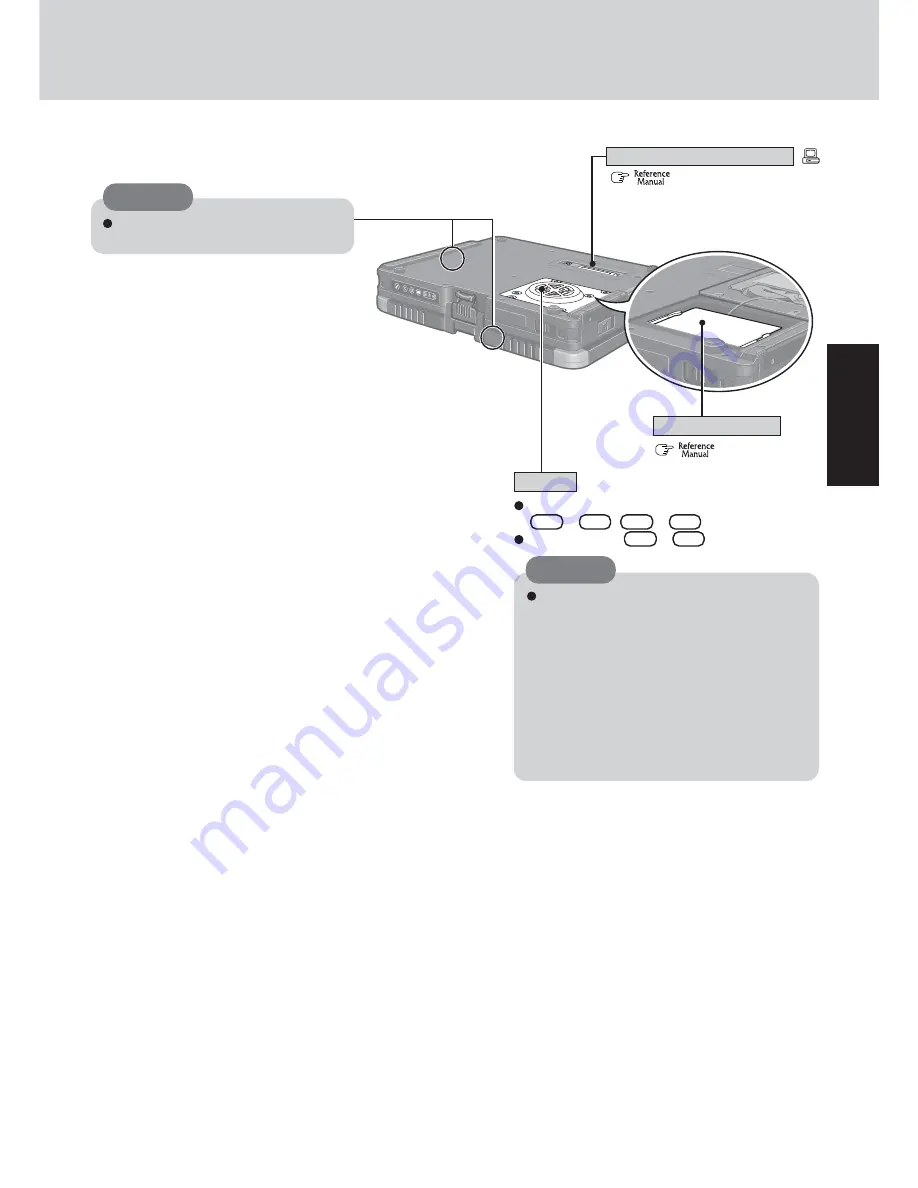
11
Getting Star
te
d
To adjust the volume:
Fn + F5
/
Fn + F6
Speaker on/off :
Fn + F4
(
“Port Replicator”)
Speaker
(
“RAM Module”)
RAM Module Slot
CAUTION
Do not allow metallic objects or magnetic me-
dia to come near the speaker on the bottom sur-
face of the computer.
• Because the speaker contains a magnet, metal
objects may become attached to the bottom
surface of the computer. This may cause the
computer to be unstable, or may mark the sur-
face of the desk on which it is sitting.
• If floppy disks, magnetic memory cards, or
other magnetic media approach the speaker,
there is a risk that data will be destroyed.
Expansion Bus Connector
CAUTION
Do not allow metallic objects or mag-
netic media to come near these areas.
Summary of Contents for Toughbook CF-18FHAZXBM
Page 51: ...51 Appendix Appendix Memo ...












































