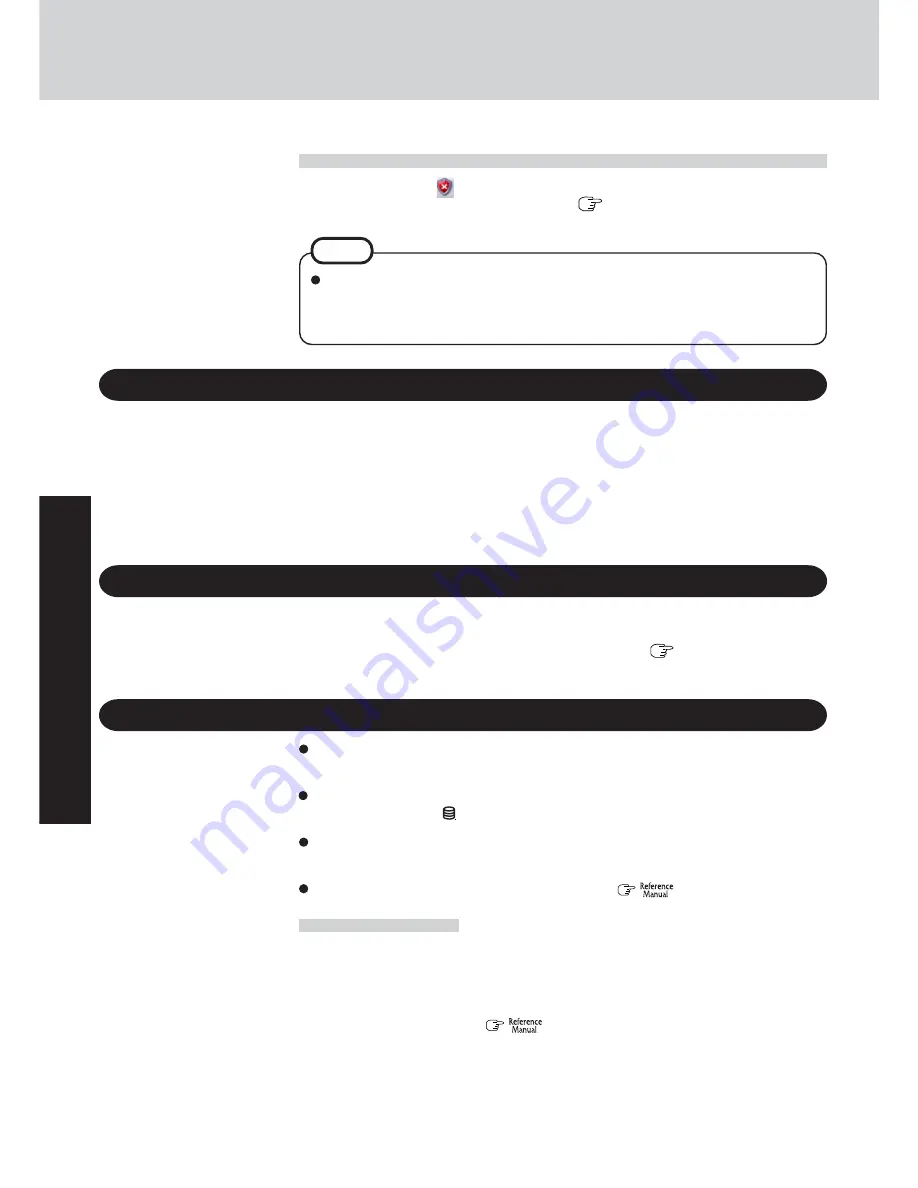
28
Operation
Useful Information
Saving Data on the Hard Disk
Do not expose your computer to shock.
Use care when handling your computer, shock may damage your hard disk or make your
software applications and data unusable.
Do not power down your computer while software applications are running or hard
disk drive indicator ( ) is on.
Properly shut Windows down to avoid problems.
Save all valuable data to disks.
Backing up data to disks will limit damage should trouble occur to your computer or should
you inadvertently change or erase data.
Use the security function for all important data.
(
“Security Measures”)
Hard Disk Lock
When the Hard Disk Lock is set to [Enable], it is impossible to read/write data from/to the hard
disk when the hard disk is installed in a different computer, since a password is also set for the
hard disk. When the hard disk is returned to the original computer, you can read/write data as
before. In this case, however, make the settings in the Setup Utility exactly the same as they
were before the hard disk was removed. (Note that this Hard Disk Lock does not guarantee the
complete protection of data.) (
“Security Measures”)
Users are advised to purchase the latest versions of virus protection software and use
them regularly.
We recommend you run the software:
• When booting your computer.
• After receiving data.
We recommend that you check data received on disks or from external sources, such as data
downloaded from the Internet, e-mail, etc. (For compressed files, uncompress them before
running a check).
Computer Viruses
Read the message, select
(red icon) on the taskbar, and make the appropriate settings.
This message, which the Windows Security Center (
page 27) displays to confirm the security-
related settings regularly, will be displayed until the settings are made more properly.
If the message “Your computer might be at risk” is displayed
NOTE
This message does not indicate an error. You can use the computer while the message is
displayed. However, in order to operate the computer more safely, we recommend mak-
ing the appropriate measures to reduce damage from virus and other attacks, thus avoid-
ing the appearance of this message.
Windows Update
You can use the latest patches and service packs for Windows with the following menus.
Do not apply “Driver Updates” even if a message to update a driver appears. If a driver
update is required, contact Panasonic Technical Support.
(
page 49)
[start] - [All programs] - [Windows Update]
Summary of Contents for Toughbook CF-18FHAZXBM
Page 51: ...51 Appendix Appendix Memo ...
















































