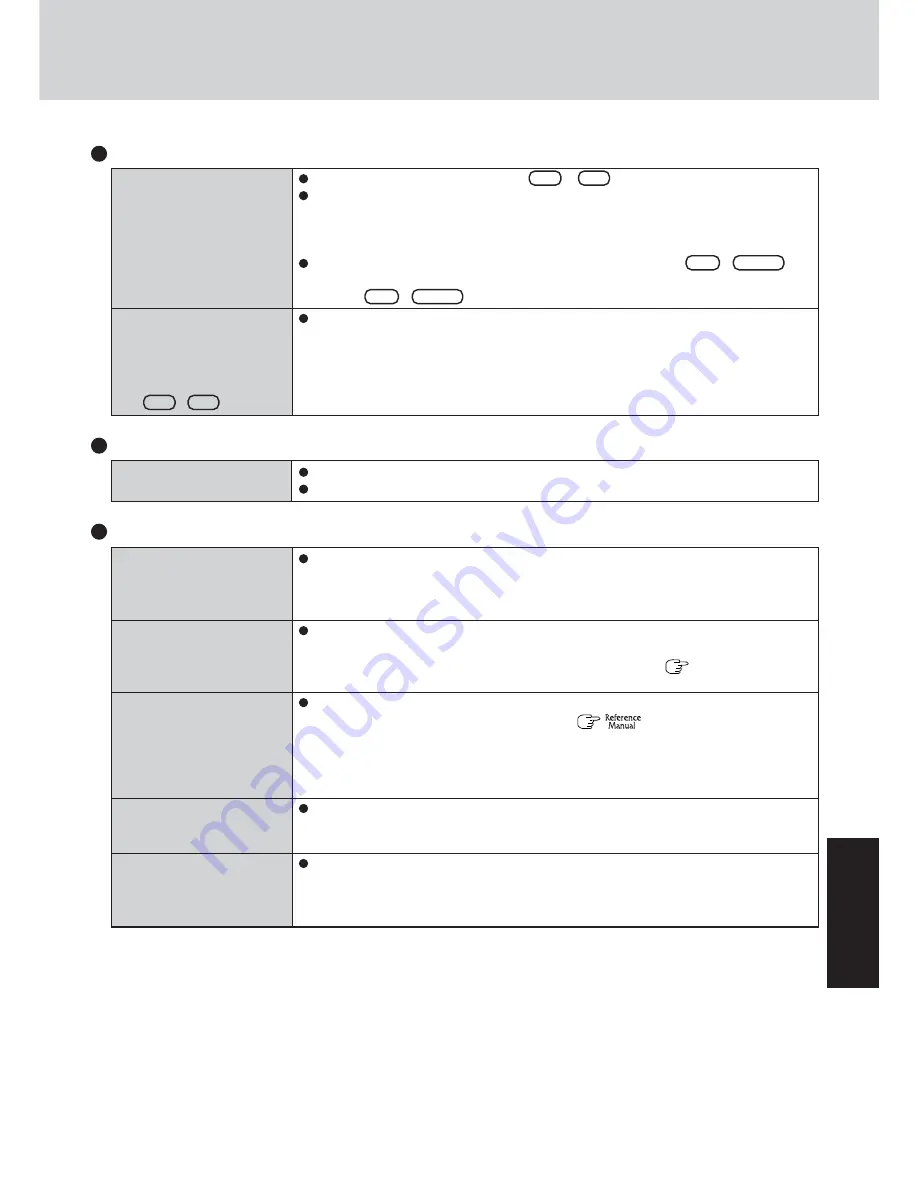
33
T
roub
leshooting
The red indicator lights
The red indicator blinks
The green indicator blinks
The battery indicator blinks
green and orange alternately
The orange indicator blinks
The battery level is very low (the charge is approx. 9% or less).
Connect the AC adaptor. You can use the computer when the battery indicator light is
orange. If you do not have an AC adaptor, save your data and power off your computer.
After replacing the battery pack with a fully charged one, turn your computer on.
Quickly save your data and power off your computer. Remove the battery pack and dis-
connect the AC adaptor, then connect them again.
If the problem persists, contact Panasonic Technical Support. (
page 49) The battery
pack or charging circuit may be defective.
In high temperature mode, the battery is discharging to the level that corresponds to an
80%*
1
charge for normal temperature mode. (
“Battery Power”) Do not re-
move the battery pack while the battery indicator is blinking green or the power will be
turned off forcibly.
*
1
In high temperature mode, the level that corresponds to an 80% charge for normal temperature
mode is displayed as [100%].
Warming up the system to prevent hard disk drive malfunctions at low temperature. Leave
your computer as is. Once the allowable temperature range requirement is satisfied, your
computer will start automatically.
Battery cannot be recharged temporarily because the internal temperature of the battery
pack is outside of the acceptable temperature range for recharging. Once the allowable
range requirement is satisfied, charging begins automatically. Your computer can be used
normally in this state.
Battery Indicator
Display (continued)
During simultaneous dis-
play, one of the screens be-
comes disordered
When an a moving picture
such as an MPEG file is be-
ing played with Media
Player, the display destina-
tion cannot be switched us-
ing
Fn
+
F3
Try changing the display by pressing
Fn
+
F3
.
If you continue to experience problems, try changing the display destination in the follow-
ing menu.
[start] - [Control Panel] - [Other Control Panel Options] - [Intel(R) Extreme Graphics 2
M] - [Devices]
When the [Command Prompt] is set to “Full Screen” by pressing
Alt
+
Enter
, the
picture is displayed on one of the screens only. When the window display is restored by
pressing
Alt
+
Enter
, the picture is displayed on both screens.
The display destination cannot be switched while a moving picture such as an MPEG file
is playing. Stop playing the moving picture before switching the display destination.
Windows cannot be shut
down or restarted
Shutting down
If a USB device is connected, try removing it.
It may take one or two minutes to shutdown.
Summary of Contents for Toughbook CF-18FHAZXBM
Page 51: ...51 Appendix Appendix Memo ...
















































