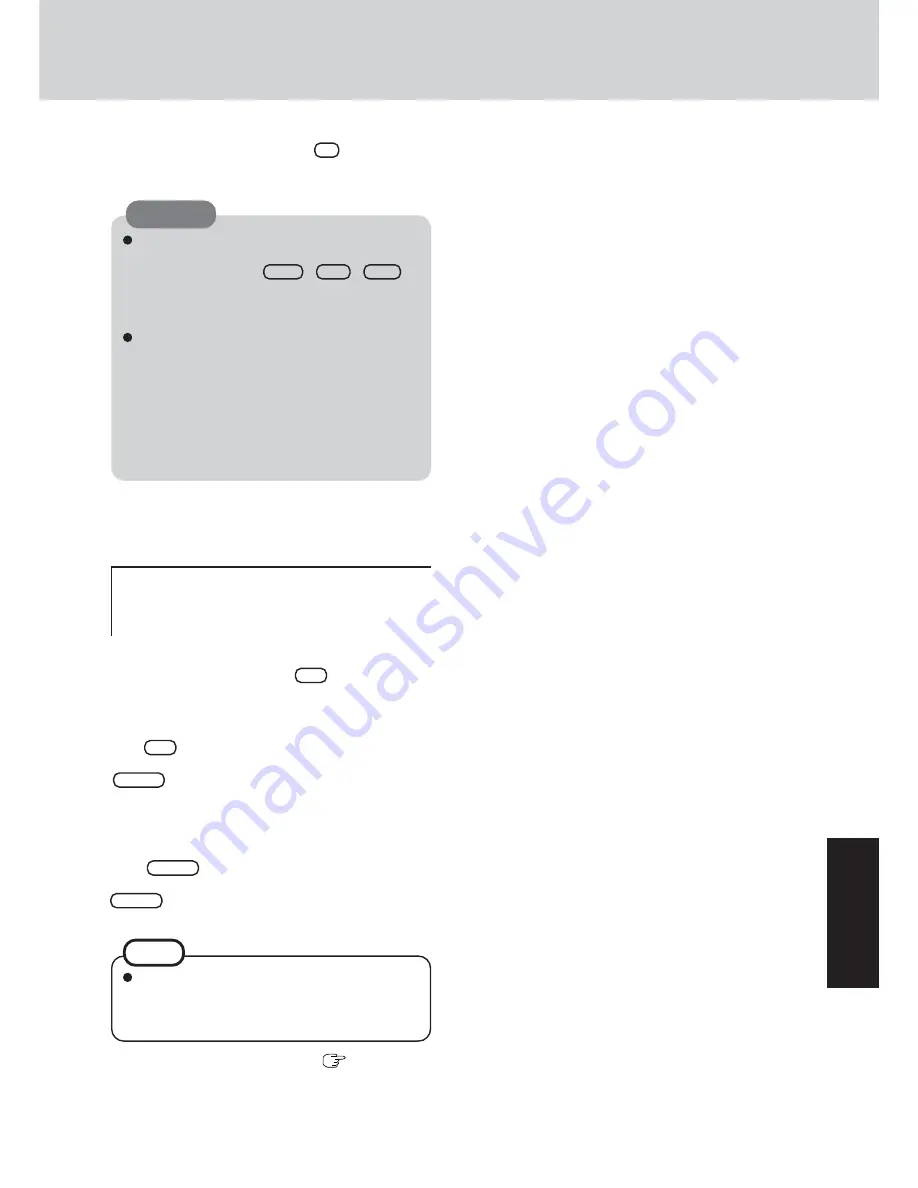
39
T
roub
leshooting
Do not interrupt the reinstallation procedure be-
fore completion, for example by turning off the
computer or pressing
Ctrl
+
Alt
+
Del
, as
this may prevent Windows from starting up, or may
cause data to be lost so that the reinstallation pro-
cedure cannot be executed.
When a message appears instructing you to insert
the next CD, insert the recovery CD showing the
next number in the sequence, and then select [OK].
If the message [The media does not contain the cor-
rect file] appears, select [OK]. A message will ap-
pear instructing you to insert the next CD.
Confirm that the proper recovery CD has been in-
serted by opening the cover of the CD/DVD drive
and then close the cover, then select [OK].
CAUTION
10
At the confirmation message , press
Y
.
The operation of reinstallation for the hard disk starts au-
tomatically. (The operations take about 20 minutes.)
17
Perform the first-time use operation (
page 14 step
6
- page 15 step
9
).
18
Run the Setup Utility and change the settings where nec-
essary.
If additional instructions are included with the com-
puter, be sure to read them. It may be necessary to
perform additional operations during the following
procedures.
NOTE
11
After the reinstallation procedure completes, this screen
should appear.
Remove the recovery CD, and then press any key.
The computer will be shut down.
----------------------------------------------------------------
[Recovery] is complete.
Windows(R) XP Professional install wizard will start after reboot.
Please remove the Product Recovery CD-ROM.
After tuning off the power, disconnect the CD/DVD-ROM drive, and turn
the power on again.
----------------------------------------------------------------
12
Remove the CD/DVD Drive.
13
Turn on the computer, and press
F2
while [Panasonic]
boot screen is displayed.
The Setup Utility will start up.
If the password has been set, enter the Supervisor Password.
14
Press
F9
.
At the confirmation message, select [Yes] and press
Enter
. (The Setup Utility settings will return to their
default values. Even the security settings with the excep-
tion of the password(s) will return to their default val-
ues.)
15
Select [Exit] and then select [Save Current Values], then
press
Enter
.
At the confirmation message, select [Yes] and press
Enter
.
16
Turn the computer off by sliding the power switch.
Summary of Contents for Toughbook CF-18FHAZXBM
Page 51: ...51 Appendix Appendix Memo ...














































