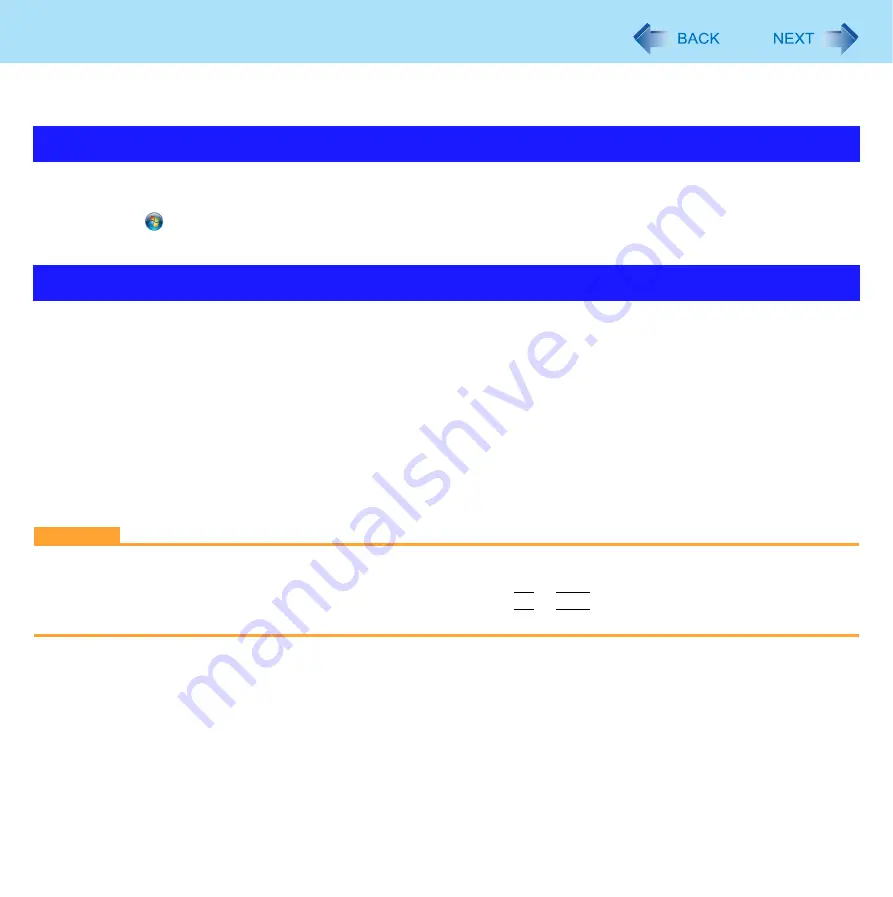
101
Quick Boot Manager
By using quick boot manager, you can shorten boot time of Windows.
You can also set [Boot Mode] to [Fast] in the [Boot] menu of the Setup Utility (
).
1
Log on to Windows as an administrator.
2
Click (Start) - [All Programs] - [Panasonic] - [Quick Boot Manager].
If [User Account Control] is displayed, click [Yes].
1
Start the Quick Boot Manager.
2
Select [Easy quick boot mode] or [Detailed quick boot wizard].
3
Add a check mark for the item you want to accept.
4
Click [Finish] or [Next].
z
If the other setting screen appears, repeat step
3
.
z
If [Enter Password] is displayed, input the Supervisor Password or the User Password of Setup Utility.
5
Click [OK].
CAUTION
z
Setting ‘Fast’ in step
3
screen above will skip the [Panasonic] boot screen normally displayed immediately after the
computer is turned on. The time required to display the Windows boot screen will become shorter.
Since the [Panasonic] boot screen is not displayed, press and hold
F2
or
Del
and turn the computer on to start the
Setup Utility.
Starting Quick Boot Manager
Changing the Settings
















































