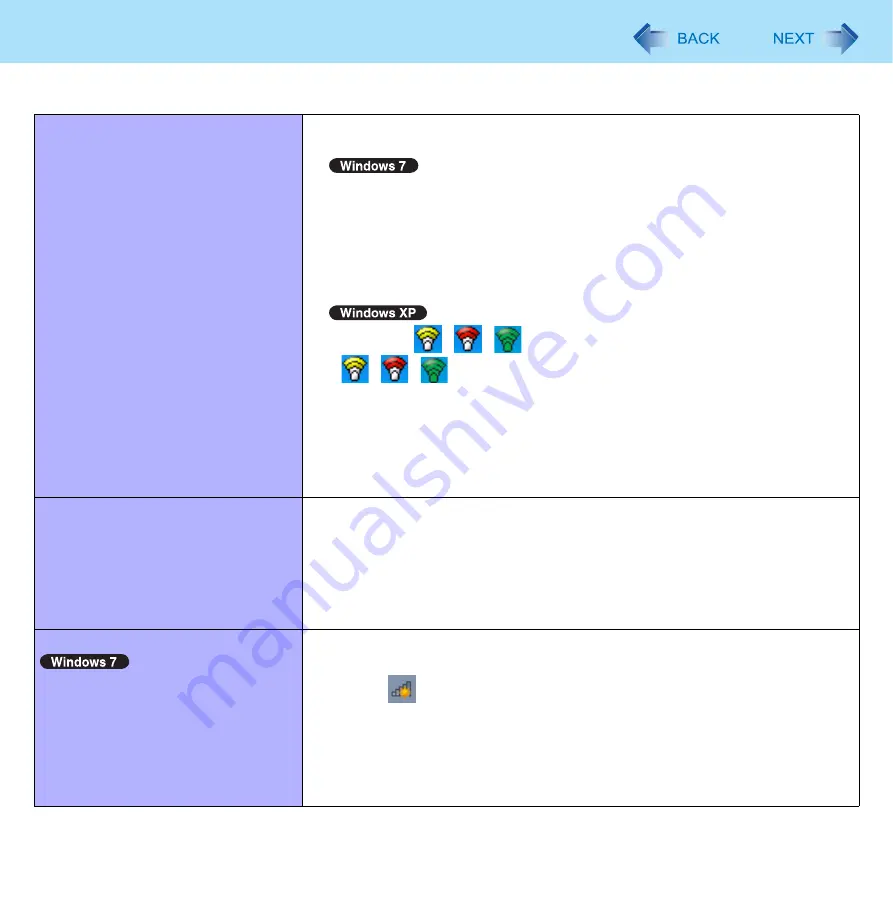
135
Troubleshooting (Advanced)
Access point is not detected.
Shorten the distance between the computer and the access point, and try the
detection again.
Confirm the following settings:
• [Wireless LAN] in the [Advanced] menu of the Setup Utility
Confirm that [Wireless LAN] is set to [Enabled] (
• Wireless Switch
Slide the wireless switch to ON.
• Wireless Switch Utility
Confirm that Wireless LAN is ON (
).
Confirm that
/
/
is displayed on the notification area.
If
/
/
is not displayed on the notification area, turn on the wireless
).
This computer uses channels 1 through 11
when using IEEE802.11b/g.
Check the channel being used by the access point.
*4
In the case of wireless communications, the frequency band being used can be divided
into segments, so that different communications can be conducted on each band
segment. A “Channel” refers to the individual frequency bandwidth divisions.
<Only for model with wireless WAN>
Cannot communicate.
Confirm that wireless switch is in ON.
Confirm that [Wireless WAN] is set to [Enabled] in the [Advanced] menu of the
Setup Utility.
Use the Wireless Switch Utility and confirm that the wireless WAN is on.
Confirm that the SIM card is inserted correctly.
If communication is not established after proceeding with the above remedies, the
wireless WAN device may not be correctly recognized. Restart the computer.
<Only for model with wireless WAN>
Cannot connect to the mobile broad-
band network.
When you connect to the mobile broadband network for the first time, proceed as
follows.
A
Click
to open [Connect to a Network], select [Mobile Broadband
Network] and then click [Connect].
A message appears to show that connection has failed.
B
Right-click [Mobile Broadband Network] and select [Properties].
C
Set the APN, user name and password.
D
Repeat step
A
.
Wireless Communication (only for model with wireless LAN/wireless WAN)














































