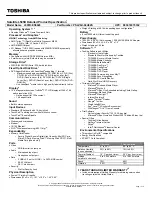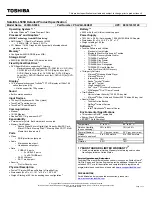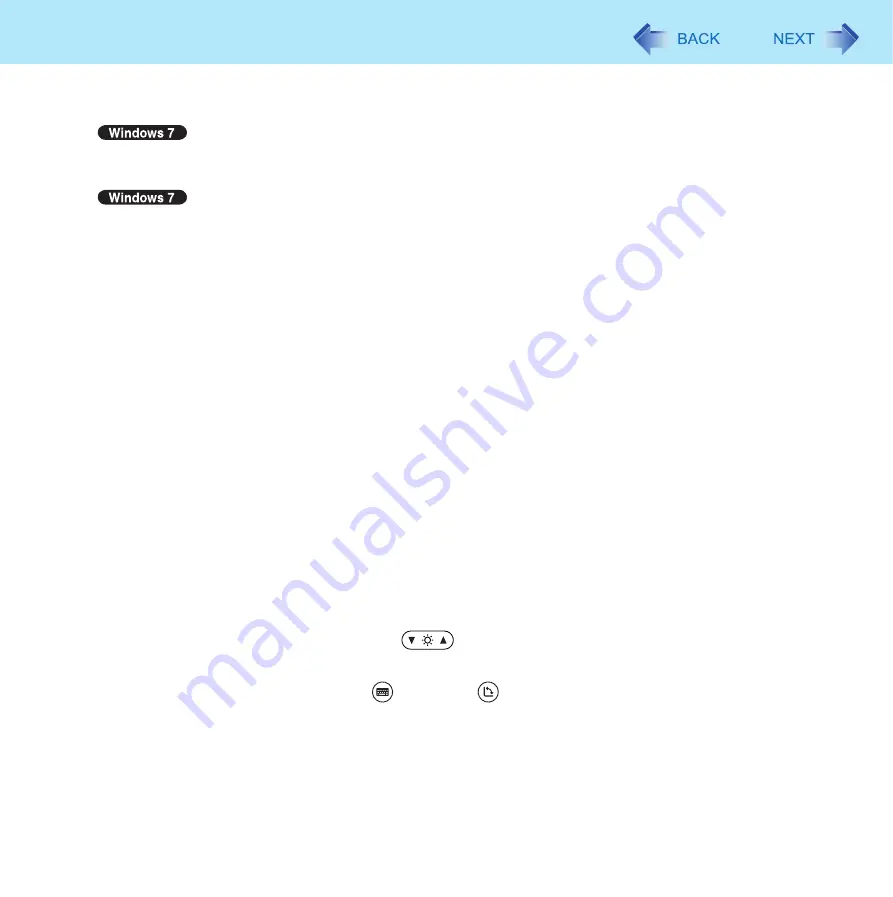
23
Dashboard for Panasonic PC
[Microphone]
Adjust the microphone input level. Slide scroll bar to the right or left to increase or decrease the level respectively.
To disable microphone input, add a checkmark to [Mute].
[Screen input] (Only for model with dual touch)
When [Touch + Pen] is selected, you can operate the screen with the pen (included) and other input methods such
as your fingers. When [Pen Only] is selected, the screen will only respond to the pen (included). We recommend
selecting this option to prevent accidental operations that may occur when your hand touches the screen while
using the pen (included).
Select [Touch Only] when you want to operate the screen with only your fingers.
When you change the setting, a confirmation message appears. Follow the instructions displayed on the screen.
[Pen and Touch]
Change the pen (included)/finger operation mode as follows.
A
Click [Change settings].
The [Pen and Touch]
*1
screen appears.
B
Select the action to change under [Pen action]
*2
.
C
Click [Settings...].
D
Make changes on the screen that appears.
E
Click [OK], and then [OK].
[Resolution]
Set the screen resolution and screen orientation
as follows.
A
Click [Change settings].
B
Make settings on the screen that appears.
C
Click [OK].
[Brightness buttons]
Assign different functions to LCD Brightness (
) buttons.
[Tablet buttons]
Assign different functions to Input Panel (
) / Rotation (
) buttons.
Refer to “To change the tablet button functions” (
[Brightness]
Adjust the LCD brightness.
Slide scroll bar to the right or left to increase or decrease the brightness respectively.
[Ignition Mode]
Change settings of the Ignition Mode.