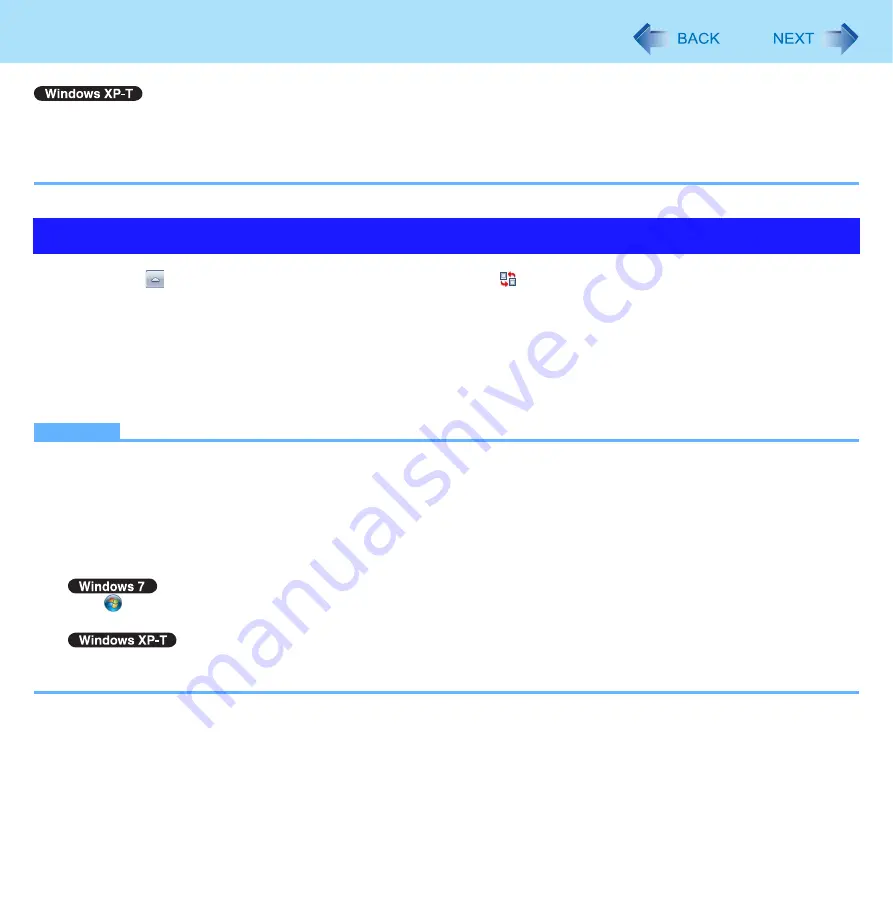
30
Display Rotation
z
When the display is rotated, the motion video may not be displayed correctly or the sound may be distorted. Return the
display angle to [Primary Landscape]
.
z
When you set the resolution to 800 x 600 pixels, you can rotate the display to [Primary Landscape] and [Secondary
Landscape] only.
1
Click on the notification area and right-click .
The Display Rotation Tool screen appears.
2
Click [Setting...].
3
Change the settings.
4
Click [OK].
NOTE
z
In the following cases, the display is automatically set to the default angle.
• When switching from Laptop mode to Tablet mode, or vice versa
• When Windows is started up
• When another user logs on with the Fast User Switching function
• When resuming from sleep or hibernation
• When Windows is unlocked
z
You can set the order of display rotation positions in the following menu.
Click
(start)- [Control Panel] - [Hardware and Sound] - [Choose the order of how your screen rotates] - [Go to
Orientation].
Click [start] - [Control Panel] - [Printers and Other Hardware] - [Tablet and Pen Settings] - [Display] - [Change].
z
If you want to return the angle to the latest one on the mode, select [Latest angle].
Changing the Settings
















































