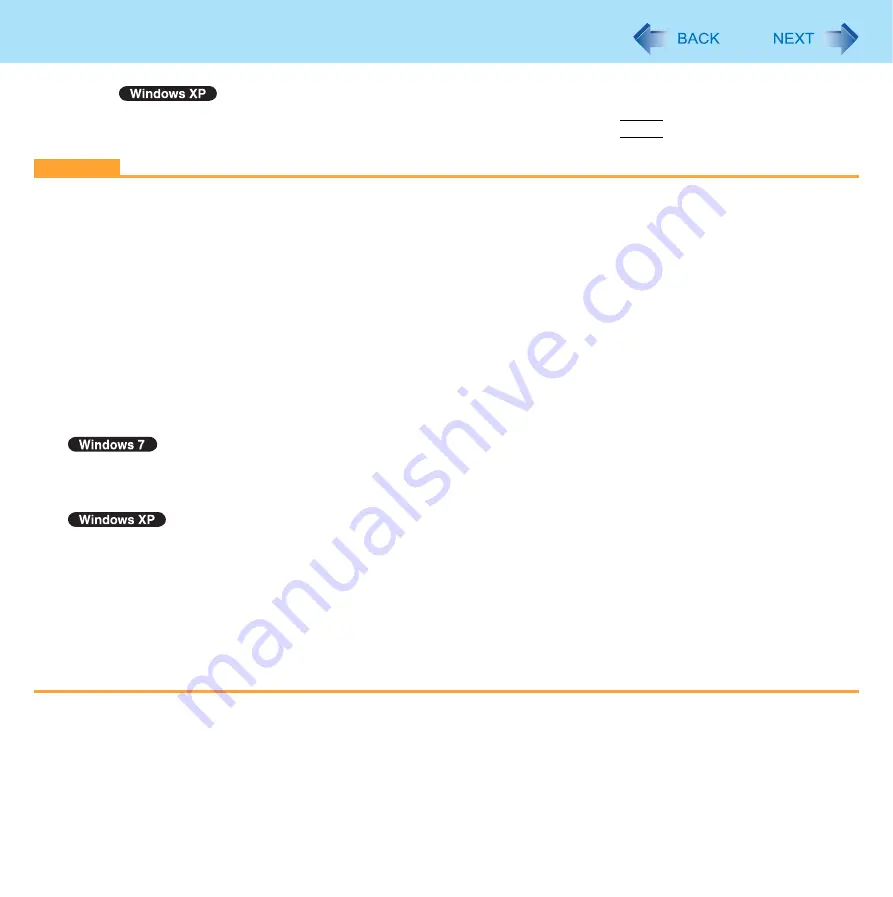
34
Sleep or Hibernation Functions
To enter standby, click [start] - [Turn Off Computer] - [Stand By].
To enter hibernation, click [start] - [Turn Off Computer], then press and hold
Shift
and click [Hibernate].
CAUTION
While the computer is entering sleep
or hibernation
z
Do not:
• Touch the keyboard, touch pad, touchscreen (only for model with touchscreen), dual touch (only for model with dual
touch), tablet buttons, or power switch.
• Use an external mouse or other peripheral devices.
• Connect or disconnect the AC adaptor.
• Operate the wireless switch.
• Close or open the display.
• Insert and remove the SD Memory Card.
Wait until the power indicator blinks green (sleep
) or goes off (hibernation).
z
It may take 1 or 2 minutes to enter sleep
or hibernation.
z
At the beep, immediately release the power switch. After releasing the switch, do not operate it until the power indica-
tor blinks or goes off.
If you slide and hold the power switch for longer than 4 seconds, the computer will forcibly shut down and unsaved data
will be lost even if you have set [When I press the power button] to any item in [Choose what the power button does] of
[Power Options] in [Control Panel].
If you slide and hold the power switch for longer than 4 seconds, the computer will forcibly shut down and unsaved data
will be lost even if you have set [Shut down] in [When I press the power button on my computer] (
In sleep
or hibernation
z
Do not attach or remove peripheral devices. Doing so may cause malfunction.
z
Power is consumed in sleep
. Power consumption may increase when a PC Card is inserted. When power is
exhausted, the data retained in memory will be lost. Connect the AC adaptor when using the sleep
function.
z
Do not turn on/off the wireless switch.
















































