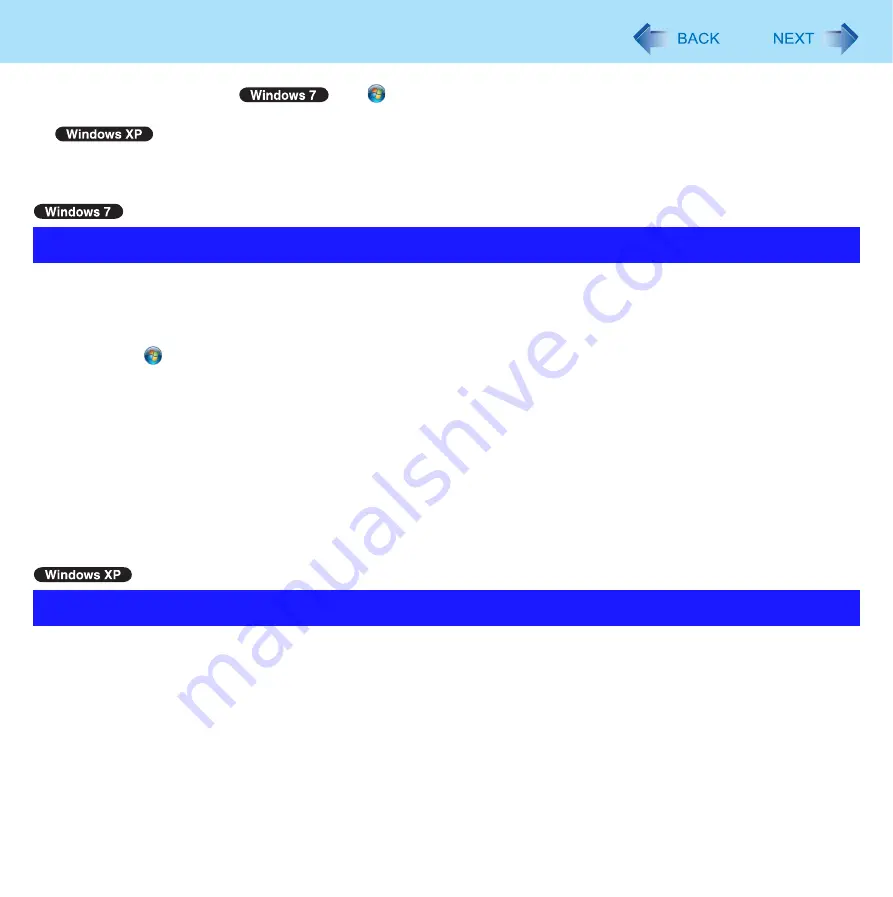
37
Saving Power
To confirm current settings,
click
(Start) - [All Programs] - [Panasonic] - [Power Saving Utility] -
[Advanced] to view [Wired LAN standby power saving function] or [Wireless LAN standby power saving function].
click [start] - [All Programs] - [Panasonic] - [Power Saving Utility] to view [Wired LAN standby power saving
function].
*1
Windows XP: standby
You can adjust the power plan to change power saving features as required.
Setup
1
Click
(Start) - [All Programs] - [Panasonic] - [Power Plan Extension Utility].
2
Select the desired power plan under [Power Plan].
At the default, [Panasonic Power Management (Active)] is selected.
To save power more effectively, select [Panasonic Power Management (Power Saving)] or [Power saver].
For the computer’s behavior in each power plan, see the descriptions located below.
You can also change the settings item by item.
3
Click [Apply].
4
Click [OK].
A single setting allows you to enable all the following power saving features. Enable each of these functions to prolong bat-
tery operation time.
z
Intel video driver power saving function (Intel(R) Display Power Saving Technology)
During battery operation, this function adjusts video contrast, color and other factors to lower internal LCD power con-
sumption while retaining adequate image quality.
Disable this function for work that requires subtle image and color nuances or in video editing using video editing applications.
z
Wired LAN standby power saving function
Enabling this function disables the Wake Up from wired LAN function to save power in standby/hibernation.
Disable this function if you want to use the Wake Up from wired LAN function.
Using Power Plan Extension Utility
Using Power Saving Utility
















































