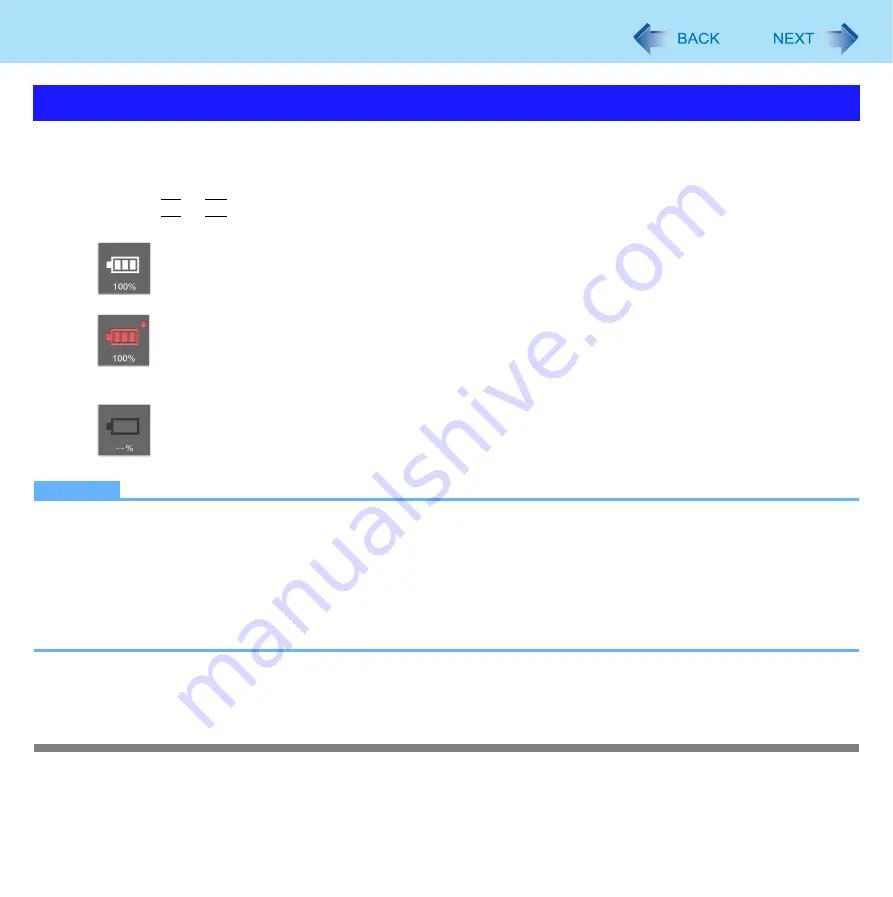
43
Battery Power
You can check the remaining battery charge on the screen.
(After logging on to Windows)
1
Press
Fn
+
F9
.
z
When the battery pack is inserted (example)
: Normal temperature mode
: High temperature mode (below)
z
When the battery pack is not inserted
NOTE
z
The battery display may not correspond to the actual remaining battery charge in the cases as below. To correct the
display, perform the Battery Recalibration (
).
• The battery indicator remains red.
• The indicator lights orange and the display shows 99% for a long time.
• Low battery warning appears soon after a short time of use.
This can occur when the computer is in sleep
for a long time without power supply from the AC adaptor.
z
The battery display may not be the same as that of notification area
. This is not a malfunction.
*2
Windows XP: standby
*3
Windows XP: or of [Power Meter] in [Power Options Properties]
High temperature mode
The high temperature mode can prevent the battery from deteriorating when the computer is used in high-temperature envi-
ronment or used for a long time with its battery fully charged.
Select [Auto] (default) or [High Temperature] in [Environment] of the [Main] menu of the Setup Utility (
Checking the Remaining Battery Charge
















































