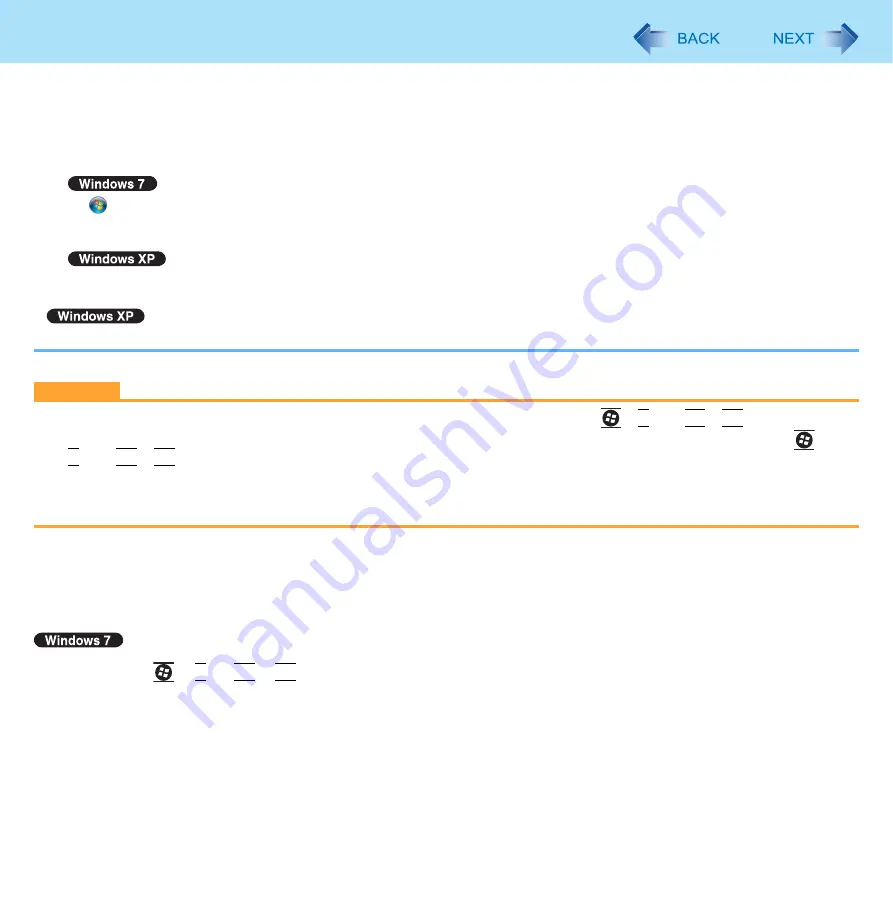
62
External Display
z
When you use the simultaneous display, DVD-Video, MPEG files and other motion image files may not be played back
smoothly.
z
Carefully read the instruction manual of the external display.
When connecting an external analog display that does not conform to the Plug & Play standards, select the display
driver accordingly in the following menu, or use the driver disc supplied with the monitor.
A
(Start) - [Control Panel] - [Adjust screen resolution] - [Advanced Settings] - [Monitor] - [Properties].
• A standard user needs to enter an administrator password.
B
Click [Driver] - [Update Driver].
Click [start] - [Control Panel] - [Appearance and Themes] - [Display] - [Settings] - [Advanced] - [Monitor] - [Properties] -
[Driver] - [Update Driver].
z
Display switching does not work when [Command Prompt] screen is set to “Full Screen”.
CAUTION
z
Before disconnecting the external display, switch to the internal LCD by pressing
+
P
Fn
+
F3
. Otherwise the
displayed image quality may become different after disconnection (e.g., wrong resolution). In this case, press
+
P
Fn
+
F3
to reset the image quality.
z
The screen may become distorted due to the following operations. In this case, restart the computer.
• Disconnecting an external display for which you have set high resolution or high refresh rate.
• Connecting/disconnecting an external display during computer operations.
*1
Windows XP: standby
*2
Windows 7 only
To switch the Extended Desktop
1
Press
+
P
or
Fn
+
F3
.
2
Select [Extend].
















































