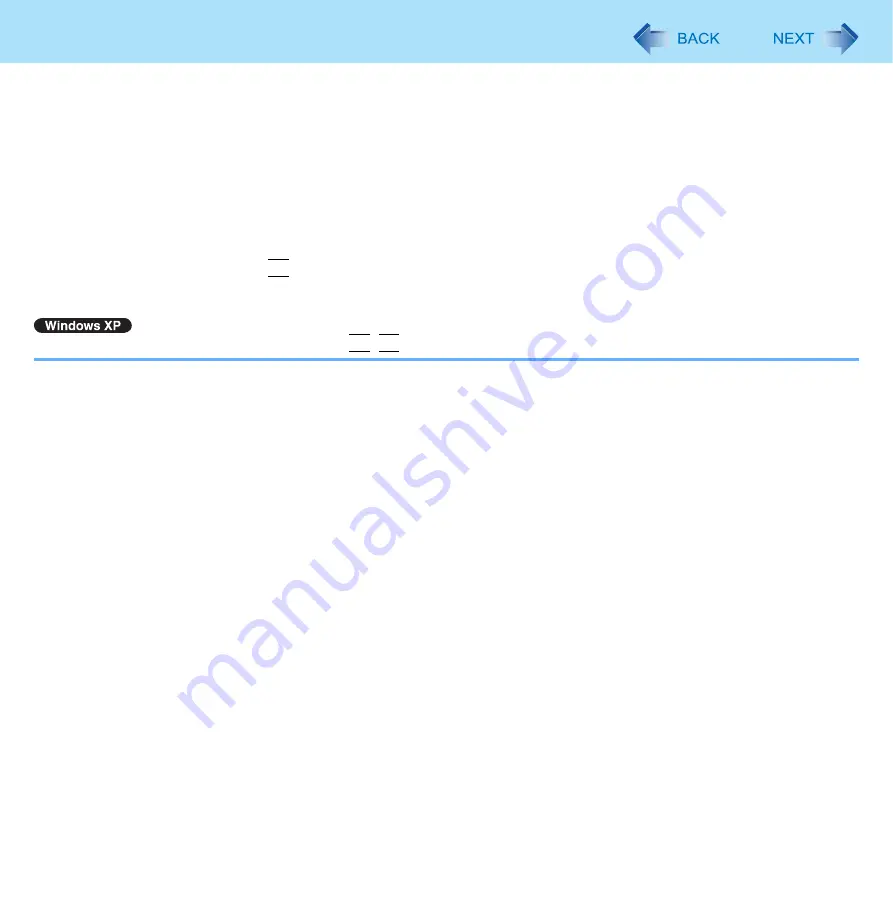
64
External Display
z
To switch left (primary device) and right (secondary device), once return the display to “notebook only”. Follow the
steps below.
A
Right-click the desktop and click [Graphics Options].
B
Click [Output To] - [Built-in Display].
C
Right-click the desktop and click [Graphics Options].
D
Click [Output To] - [Extended Desktop], and click [M Built-in Display] (the external display will be set to
primary device) or [Built-in D Monitor] (the internal LCD will be set to primary device).
z
To switch to the Extended Desktop, be sure to use the [Intel
®
Graphics and Media Control Panel] screen. If you use
other methods (e.g. display setting, etc.), the screen may not be displayed correctly.
z
The pop-up icon displayed by
Fn
key combination appears only on the primary device.
z
Set the internal LCD to the primary device when using the touchscreen (only for model with touchscreen) or dual touch
(only for model with dual touch). The cursor will move on the primary device when you touch the internal LCD.
z
You cannot switch the display by pressing
Fn
+
F3
.
















































