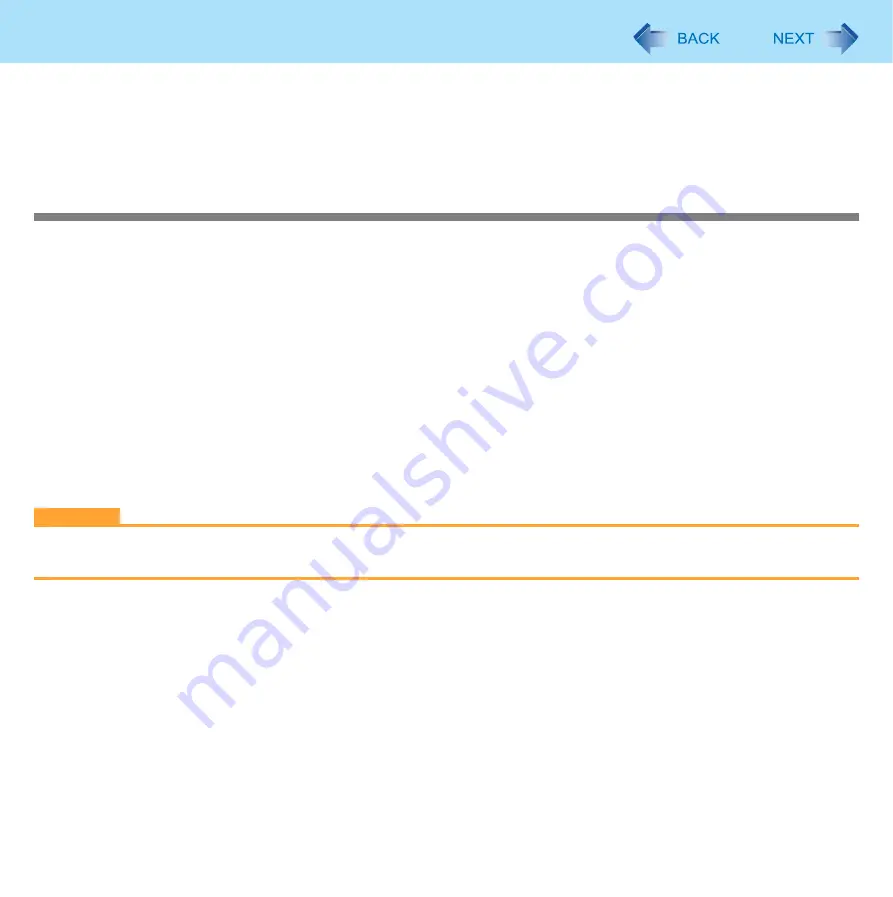
77
Fingerprint Reader
G
When the “Protector Suite *.* has been successfully uninstalled.” Message appears, click [Finish].
• If the confirmation message appears, click [Yes].
• The computer restarts.
*6
Windows XP: [start]
Starting Over
If the specific solutions for your problem in Fingerprint Reader (
) do not work, you can use these instructions as
the last measure and start over. However, please note that you can lose your data - passwords, secret keys and fingerprints.
A
Log on to Windows as an Administrator.
• You can always access the computer by using your Windows log on password.
B
Try to export your passport to a file if you are planning to use your passwords, secret keys or enrolled fingers in the
future.
• If you exported your passport recently, this step is not required.
• If biometrics authorization works and your finger is recognized, use [Account Operation] wizard, swipe your finger
and continue according to wizard’s instructions.
• If biometrics authorization works, but your finger is not recognized, you can start the [Account Operation] wizard
and export the passport even without using your fingerprint. You need to cancel fingerprint dialog, and you will be
prompted for a password. If you do not use backup password, enter your Windows log on password. Otherwise,
enter your backup password.
CAUTION
z
We recommend you set the backup password.
• If biometrics authorization does not work, there is no way to backup your data.
C
Deleting the passport.
• Use the [Delete your data] wizard. Please note that all your stored secret data (passwords, [File Safe] encryption
keys [Personal Safe] data) will be lost. If you backed up the data, you can restore it in the next step; otherwise it will
be lost permanently. To perform the delete operation it is necessary to cancel the fingerprint verification operation
to get to the password dialog, then enter your Windows log on password or backup password.
D
Make sure your fingerprint sensor is working.
• Use the Tutorial wizard to verify that the fingerprint sensor works. If not, reboot and try again. If it still does not work,
please contact Panasonic Technical Support.
E
Restore or create passport.
• If you have a backup of your data, you can now use [Account Operation] wizard to restore your data. Otherwise you
can create a new passport by using the [Manage Fingerprints] wizard.
















































