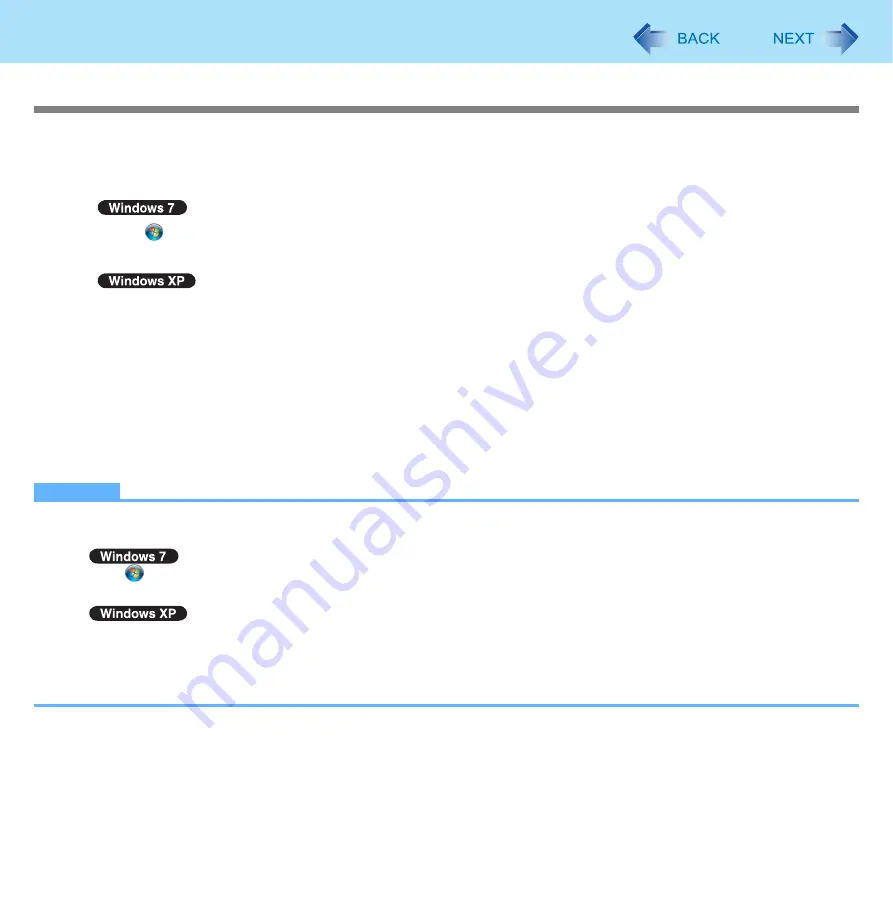
83
LAN
Enabling/Disabling the Wake Up from wired LAN function
When the Wake Up from wired LAN function is enabled, the computer automatically resumes from sleep
or hibernation
when the computer is accessed from the network server via the internal LAN port. (Default setting)
The Wake Up from wired LAN function can be switched to enable/disable by performing the following procedure.
1
Click (Start) - [Computer] - [System properties] - [Device Manager].
z
A standard user needs to enter an administrator password.
Click [start] - [Control Panel] - [Performance and Maintenance] - [System] - [Hardware] -
[Device Manager].
2
Double-click [Network adapters]- [Intel(R) 82579LM Gigabit Network Connection].
3
Click [Power Management], add (to enable) or remove (to disable) check marks of [Allow
the computer to turn off this device to save power] and [Allow this device to wake the
computer]
, and then click [OK].
z
We recommend you to make the above 2 settings ON/OFF simultaneously.
NOTE
z
The computer may start up if accessed by another computer on the network.
The following procedure can be used to prevent startup due to unintentional access by a computer.
A
Click
(Start) - [Computer] - [System properties] - [Device Manager].
z
A standard user needs to enter an administrator password.
Click [start] - [Control Panel] - [Performance and Maintenance] - [System] - [Hardware] - [Device Manager].
B
Double-click [Network adapters] - [Intel(R) 82579LM Gigabit Network Connection].
C
Click [Power Management], add a check mark for [Only allow a magic packet to wake the computer]
, and then
click [OK].
*2
Windows XP: standby
*3
Windows XP: [Allow this device to bring the computer out of standby.]
*4
Windows XP: [Only allow management stations to bring the computer out of standby.]
















































