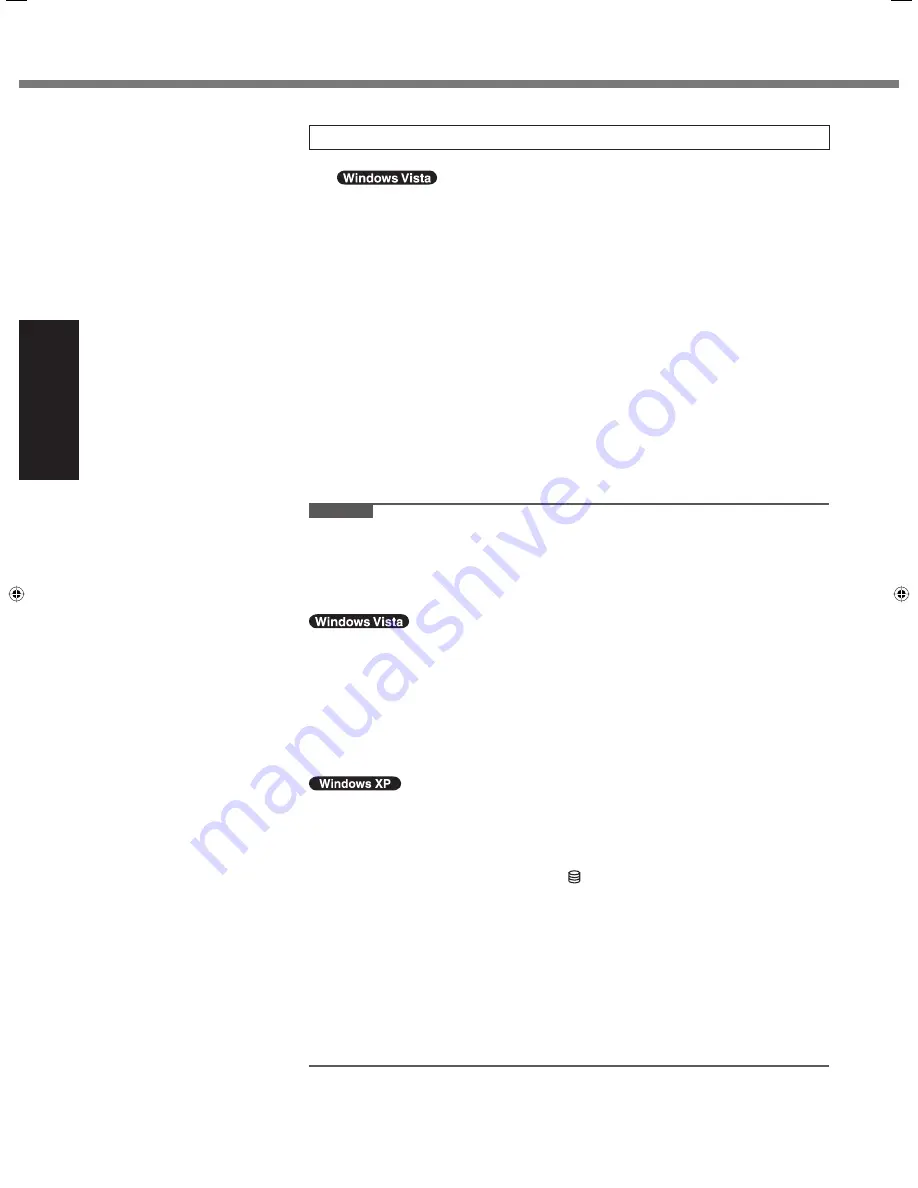
14
Getting Started
6 Setup
Windows.
Follow the on-screen instructions.
After turning on the computer, “Please wait a moment while windows pre-
pares to start for the
fi
rst time .........” appears, and then a small circle circu-
lates on the screen. This will take a few minutes.
During setup of Windows, use the touch pad and clicking to move the cursor
and to click an item.
Do not change the settings on the screen where you select a country or re-
gion. You can set a country, region or keyboard layout in [Clock, Language,
and Region] of [Control Panel] after the Windows setup is complete.
Setup of Windows will take approximately 20 minutes.
Go to the next step, con
fi
rming each message on the display.
<For MUI OS model>
If you select “Bulgarian” “Croatian” “Estonian” “Latovian” “Lithuanian” “Ro-
manian” “Serbian Latin” “Slovak” “Slovenian” “Thai” “Ukrainian” or “Chinese-
Hong-Kong” at the language selection in step
5
, the language selection
screen appears at the setup. Then, set the language selected at the lan-
guage selection in step
5
.
For some languages, the characters on the key and inputted character may
not match. Set the keyboard properly after the setup is complete. Then set
the password.
CAUTION
You cannot choose the following words for user name and password: CON,
PRN, AUX, CLOCK$, NUL, COM1 to COM9, LPT1 to LPT9.
You can change the user name, password, image and security setting after
setup of Windows.
Remember your password. If you forget the password, you cannot use the Win-
dows. Creating a password reset disk beforehand is recommended.
The wallpaper for the
fi
rst logon user has already been set on “5 Setup Windows.” .
When using this computer under the Sun, the screen becomes easily viewable
by changing the wallpaper to the white wallpaper.
A
Right-click on the desktop, and click [Personalize] - [Desktop Background].
B
Select [Solid Colors] at [Picture Location].
C
Select the white wallpaper and click [OK].
<For MUI OS model>
When setting up the keyboard, choose the appropriate one to your computer.
Otherwise, input by the keyboard may become unavailable.
When you set date/time/time zone and click [Next], the screen may not go to the
next step for a few minutes. Do not touch the keyboard or touch pad, and wait
until the screen changes.
If “An unexpected error has occurred ...” (or a similar message) is displayed,
click [OK]. This is not a malfunction.
Wait until the hard disk drive indicator has turned off.
<For MUI OS model>
The keyboard will operate as the US keyboard until the keyboard setting is
changed. Because of this, some alphabets shown on display may differ from
inputted ones.
To avoid the accidental selections, during setting up Windows,
Use the touch pad to make some selections.
Press the NumLock key and input in the Ten-key mode to input numbers.
To match the languages, change the language settings after setting up Win-
dows ( page 15). Do not change the settings in [To change system or these
settings, click Customize] of [Regional and Language Options] during setting up
Windows.
First-time Operation
CF-19CTQZZBM.indb 14
CF-19CTQZZBM.indb 14
6/15/2009 2:10:25 PM
6/15/2009 2:10:25 PM















































