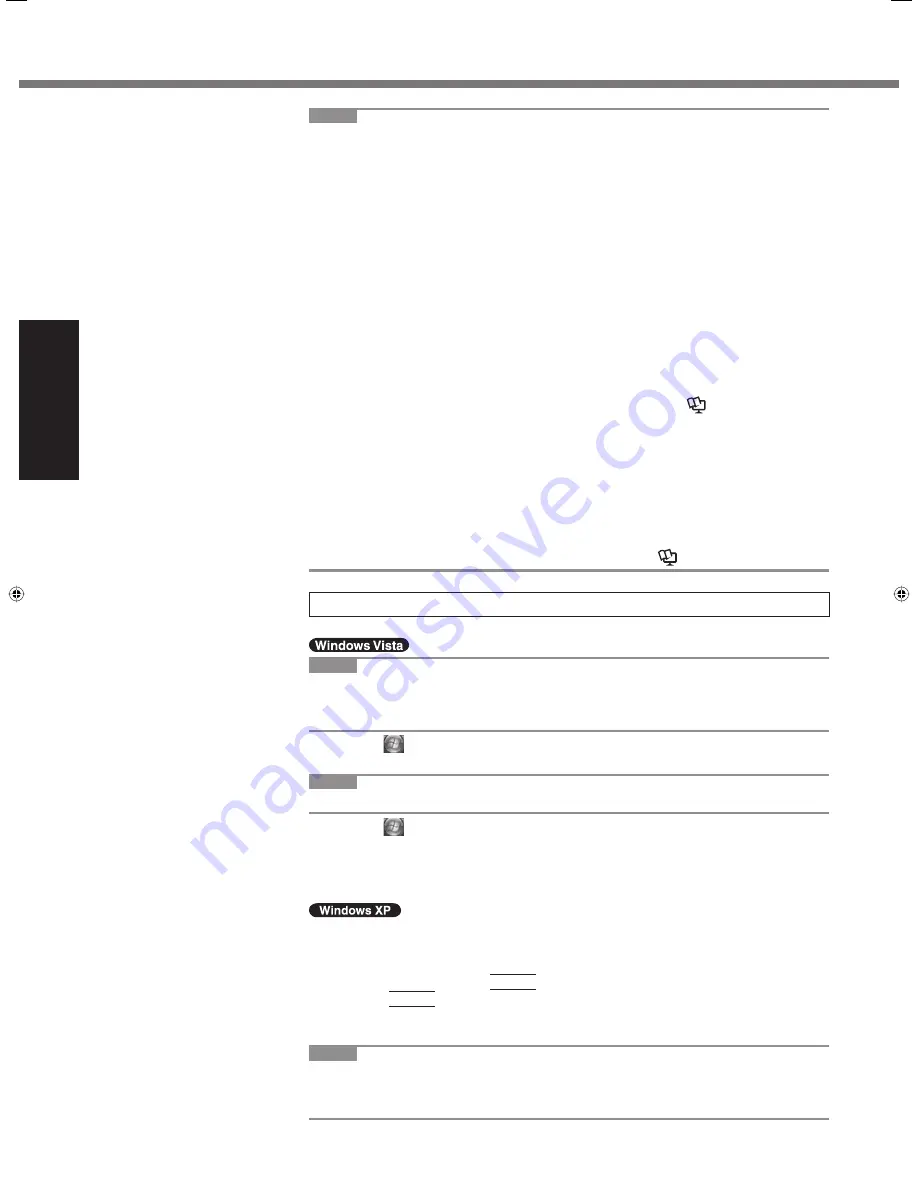
16
Getting Started
When using Tablet PC Input Panel:
[Writing Pad] supports the following languages.
·English ·French ·German ·Spanish ·Italian
·Chinese ·Japanese
·Korean
The speech recognition feature supports English only.
For further information about Tablet PC Input Panel,
Windows help.
Changing the Handwriting Recognition Language of Windows Journal
A
Click [start] - [All Programs] - [Windows Journal].
B
Click [Tools] - [Options] - [Other], and click the language at [Choose a recog-
nizer language].
C
Click [OK].
Windows Journal supports the following languages.
·English ·French ·German ·Spanish ·Italian
·Chinese ·Japanese
·Korean
For further information about Windows Journal,
Windows help.
9
Perform the touchscreen calibration.
<Only for model with touchscreen>
NOTE
At
fi
rst, log on to Windows as an administrator, and perform this calibration.
Return the rotated display to [Primary Landscape] before the touchscreen cali-
bration.
A
Click
(Start) - [Control Panel] - [Additional Options] - [Tablet Calibration].
B
Using the stylus, touch each of the 9 “+” target marks one by one.
NOTE
Perform the following calibration for each user.
A
Click
(Start) - [Control Panel] - [Mobile PC] - [Tablet PC Settings].
B
Click [Calibrate].
C
Using the stylus, touch each of the 4 “+” target marks one by one, and then
click [OK].
Perform the calibration for the orientation to be used.
A
Click [start] - [All Programs] - [Fujitsu Touch Panel (USB)] - [Touch Screen
Calibration Utility].
B
Using the stylus, touch each of the 12 “+” target marks one by one until it
blinks, and then press
Enter
.
C
Press
Enter
.
<Only for model with Dual Touch>
NOTE
Perform these calibration for each user.
If you cannot touch the desired position, perform Digitizer Calibration again and
restart the computer.
First-time Operation
NOTE
When you use MUI OS and localized OS versions together on the same net-
work, use English computer names on localized versions of Windows.
Some UI (User Interface) strings remain in English even if the user’s UI is set to
another language.
For further information, refer to “c:\windows\mui\relnotes.txt”.
If you change the language in [Languages] - [Language used in menus and dia-
logs], the desktop color will be changed when logging on to Windows next time.
The desktop color can be changed by following the procedure below.
Click [start] - [Control Panel] - [Appearance and Themes] - [Display] - [Desktop]
and select color from [Color], then click [OK].
<Only for model with Windows XP Tablet PC Edition>
CF-19CTQZZBM.indb 16
CF-19CTQZZBM.indb 16
6/15/2009 2:10:26 PM
6/15/2009 2:10:26 PM
















































