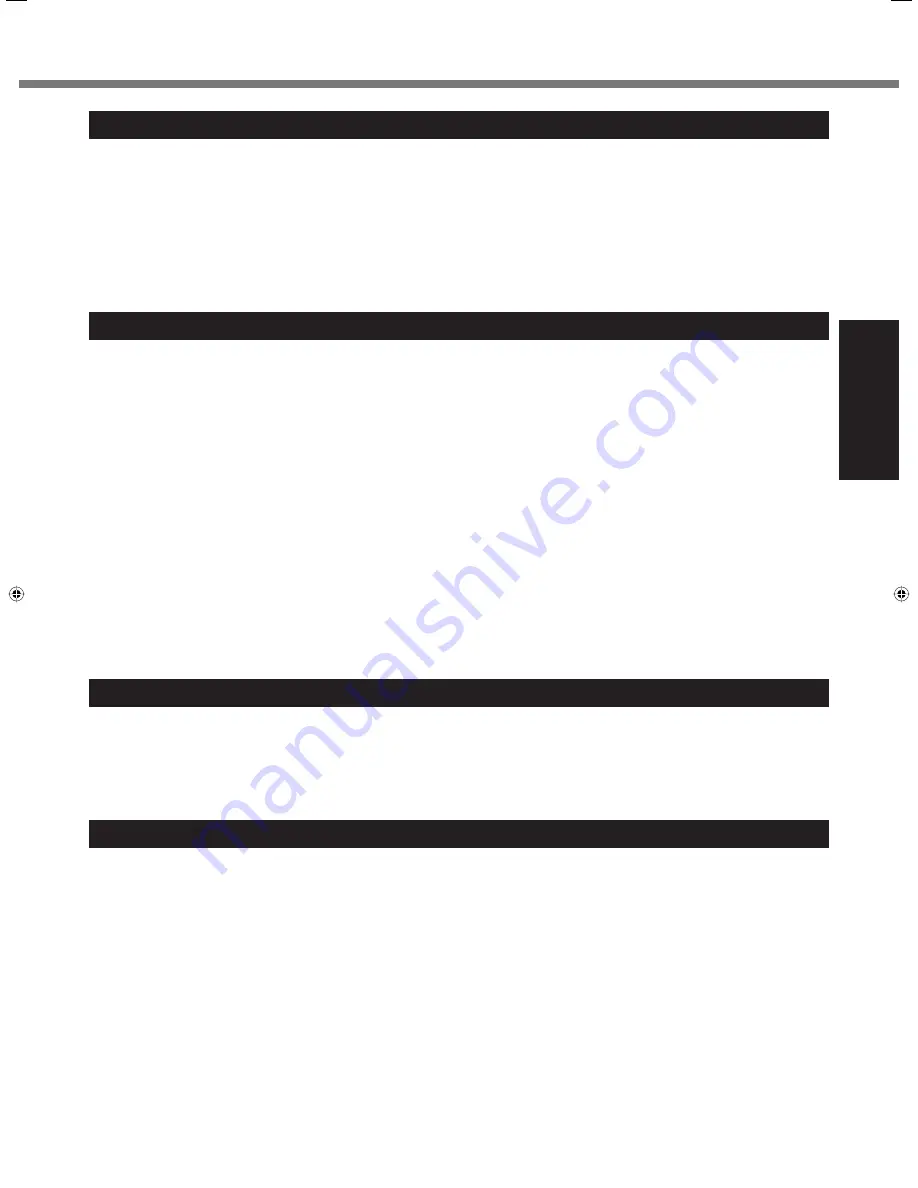
5
Getting Started
When using your telephone equipment, basic safety pre-
cautions should always be followed to reduce the risk of
fi
re, electric shock and injury to persons, including the fol-
lowing:
1. Do not use this product near water, for example, near
a bath tub, wash bowl, kitchen sink or laundry tub, in a
wet basement or near a swimming pool.
2. Avoid using a telephone (other than a cordless type)
during an electrical storm. There may be a remote risk
of electric shock from lightning.
3. Do not use the telephone to report a gas leak in the
vicinity of the leak.
4. Use only the power cord and batteries indicated in this
manual. Do not dispose of batteries in a
fi
re. They may
explode. Check with local codes for possible special
disposal instructions.
SAVE THESE INSTRUCTIONS
19-E-1
Important Safety Instructions
When using your telephone equipment, basic safety precautions should
Information to the User
<Only for model with wireless LAN/Bluetooth>
This product and your Health
This product, like other radio devices, emits radio fre-
quency electromagnetic energy. The level of energy
emitted by this product however is far much less than the
electromagnetic energy emitted by wireless devices like
for example mobile phones.
Because this product operates within the guidelines found
in radio frequency safety standards and recommenda-
tions, we believe this product is safe for use by consum-
ers. These standards and recommendations re
fl
ect the
consensus of the scienti
fi
c community and result from
deliberations of panels and committees of scientists who
continually review and interpret the extensive research
literature.
In some situations or environments, the use of this prod-
uct may be restricted by the proprietor of the building or
responsible representatives of the organization. These
situations may for example include:
Using this product on board of airplanes, or
In any other environment where the risk of interference
to other devices or services is perceived or identi
fi
ed
as harmful.
If you are uncertain of the policy that applies on the use
of wireless devices in a speci
fi
c organization or environ-
ment (e.g. airports), you are encouraged to ask for autho-
rization to use this product prior to turning on the product.
Regulatory Information
We are not responsible for any radio or television interfer-
ence caused by unauthorized modi
fi
cation of this product.
The correction of interference caused by such unauthor-
ized modi
fi
cation will be the responsibility of the user. We
and its authorized resellers or distributors are not liable
for damage or violation of government regulations that
may arise from failing to comply with these guidelines.
26-M-1
Lithium Battery
Lithium Battery!
This computer contains a lithium battery to enable the date, time, and other data to be stored. The battery should only
be exchanged by authorized service personnel.
Warning!
A risk of explosion from incorrect installation or misapplication may possibly occur.
15-E-1
For Used in Motor Vehicle
Warning: Check the following Commission Recommendation to determine proper installation and usage of this product
while operating within a motor vehicle.
“Commission Recommendation on safe and ef
fi
cient in-vehicle information and communication systems: A European
statement of principles on human machine interface.”
Commission Recommendation is available from Of
fi
cial Journal of the European Communities.
35-E-1
CF-19CTQZZBM.indb 5
CF-19CTQZZBM.indb 5
6/15/2009 2:10:21 PM
6/15/2009 2:10:21 PM






































