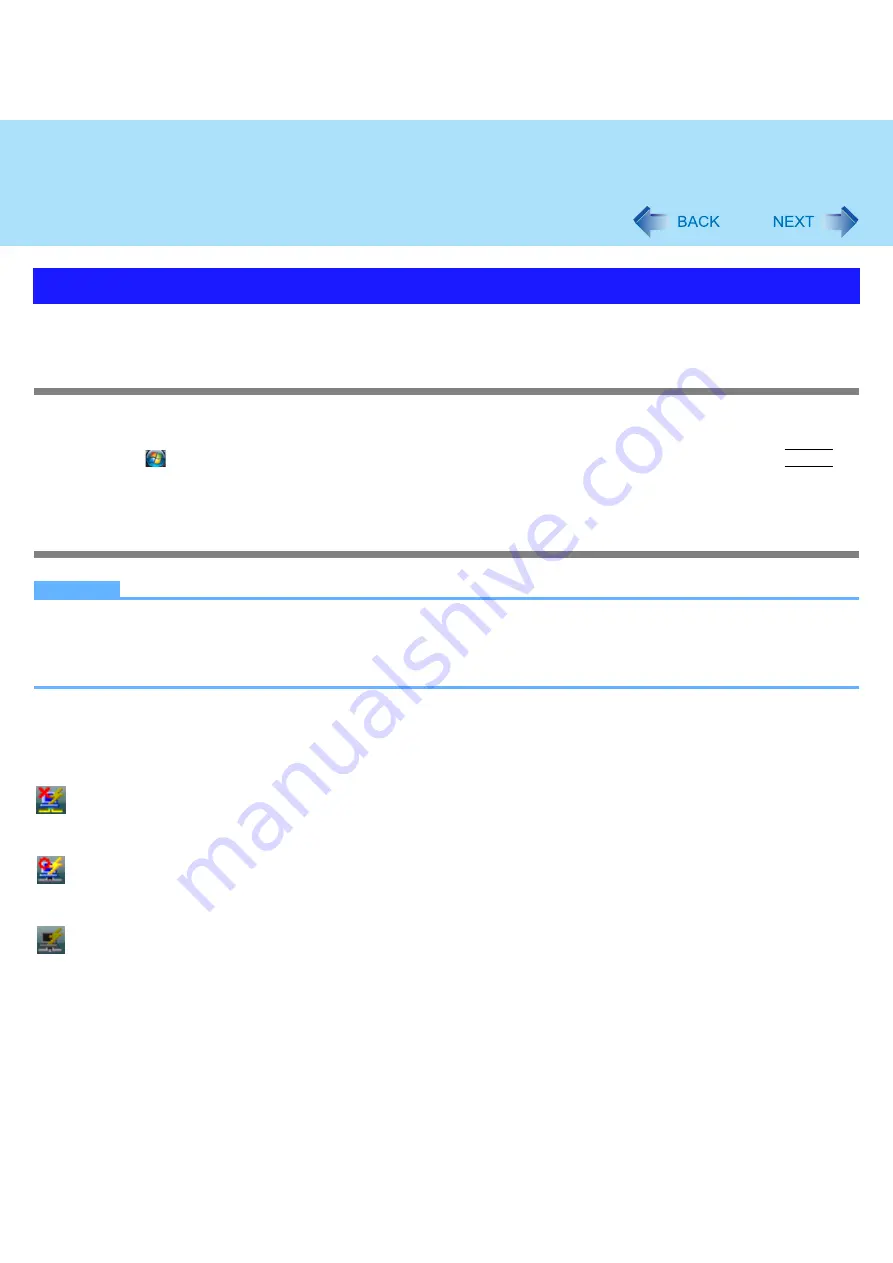
59
Disabling/Enabling Wireless Communication
You can automatically disable the wireless LAN connection when a LAN cable is connected to your computer. You need to
install the Wireless Connection Disable Utility to use this function.
Installing the utility
1
Log on to Windows as an administrator.
2
Click
(Start) and input [c:\util\wdisable\setup.exe] in [Start Search], and press
Enter
.
3
Follow the on-screen instructions to install the Wireless Connection Disable Utility.
Checking the status of the wireless connection
NOTE
z
The Wireless Switch Utility should also be installed so that the Wireless Connection Disable Utility works. The Wire-
less Switch Utility has already been installed at the factory.
z
To use the utility, set [Wireless Switch] to [Enable] in the [Advanced] menu of the Setup Utility. (
z
The utility does not automatically disable the Bluetooth connection.
Status indication
After installation, the Wireless Connection Disable Utility is automatically started after a user is logged in. An icon appears on
the notification area.
: Indicates that
• the utility is enabled, and
• the wireless connection is disabled since a LAN cable is connected.
: Indicates that
• the utility is enabled, and
• the wireless connection is enabled since no LAN cable is connected.
: Indicates one of the following statuses;
• the utility does not monitor the LAN port status,
• the Wireless Switch Utility has not been started, or
• LAN is disabled in the [Advanced] menu of the Setup Utility or in the device manager.
Wireless Connection Disable Utility
















































