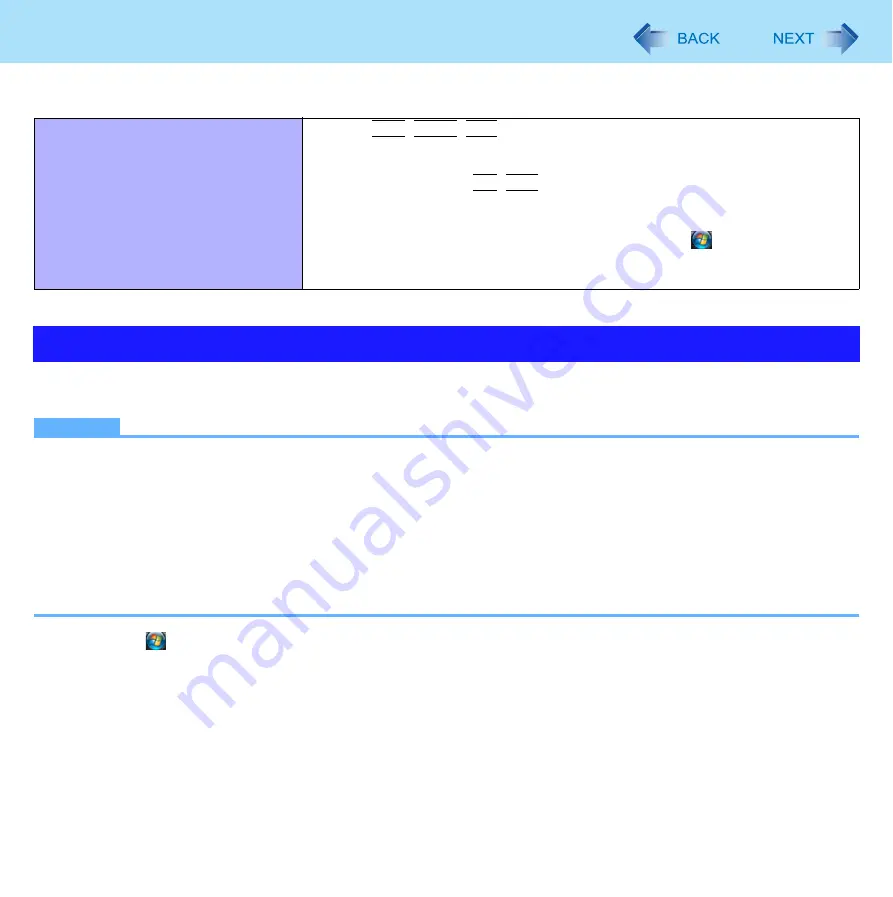
125
Troubleshooting (Advanced)
You can check the computer’s usage status in the PC Information Viewer. You may need this information when calling Pana-
sonic Technical Support for advice.
NOTE
This computer periodically records the management information of the hard disk etc. The maximum data volume for
each record is 1024 bytes. The information is only used for estimating the cause when the hard disk goes down by any
possibility. They are never sent to outside via network nor used for any other purpose except for the purpose
described the above.
To disable the function, add the check mark for [Disable the automatic save function for management information his-
tory] in [Hard Disk Status] of PC Information Viewer, and click [OK].
• A standard user needs to enter an administrator password.
As long as it is activated, the PC Information Viewer will appear in front of all other screens.
Depending on your network environment, it may take 1 minute to start the PC Information Viewer.
1
Click (Start) - [All Programs] - [Panasonic] - [PC Information Viewer] - [PC Information
Viewer].
2
Select the item to display the detailed information.
To save the information as a text file
1
Display the information you want to save.
2
Click [Save].
Others
No response.
Press
Ctrl
+
Shift
+
Esc
to open Task Manager and close the software
application.
An input screen (e.g., password input screen at startup) may be hidden behind
another window. Use
Alt
+
Tab
to check.
Shut down by sliding and holding the power switch for four seconds or longer,
and turn on the computer and open the application again. If Windows runs cor-
rectly, but the application software does not start, click
(Start) - [Control
Panel] - [Uninstall a program] and remove the failing application software, then
reinstall the application software.
Checking the Computer’s Usage Status



































