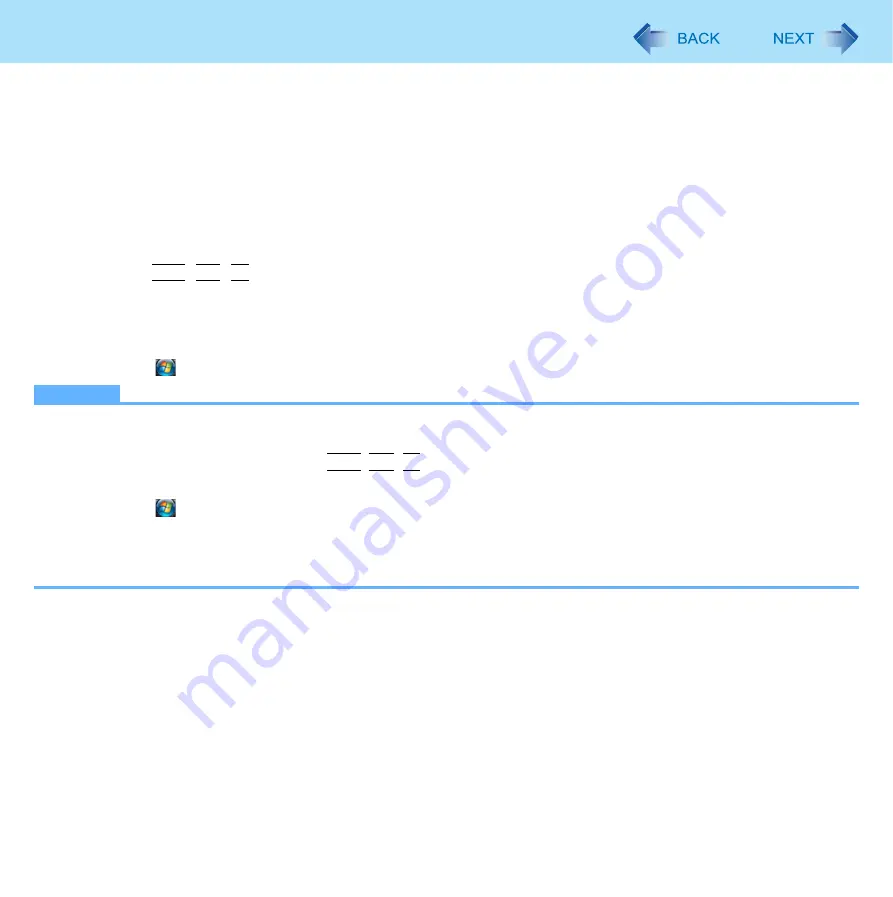
126
Troubleshooting (Advanced)
3
Select the file save range option and click [OK].
4
Select the folder to save the information, input the file name, and click [Save].
If you do not add the check mark for [Disable the automatic save function for management information history], the
records already recorded are also saved.
To save a copy of the screen as an image file
1
Display the screen you want to save.
2
Press
Ctrl
+
Alt
+
F7
.
3
When the screen copy message appears, click [OK].
The screen image is saved in [Documents] folder.
Alternatively you can save a copy of the screen in the following procedure.
Click
(Start) - [All Programs] - [Panasonic] - [PC Information Viewer] - [Screen Copy].
NOTE
The image is a bitmap file in 256 colors.
When using the extended desktop (
), a copy of the primary device screen is saved.
The default key combination to copy is
Ctrl
+
Alt
+
F7
. You can change it in the following procedure.
A
Log on to Windows as an administrator.
B
Click
(Start) - [All Programs] - [Panasonic] - [PC Information Viewer].
C
Right-click [Screen Copy] and click [Properties] - [Shortcut].
D
Move the cursor to [Shortcut key] and press the key(s) you want to use for the shortcut.
E
Click [OK].


































