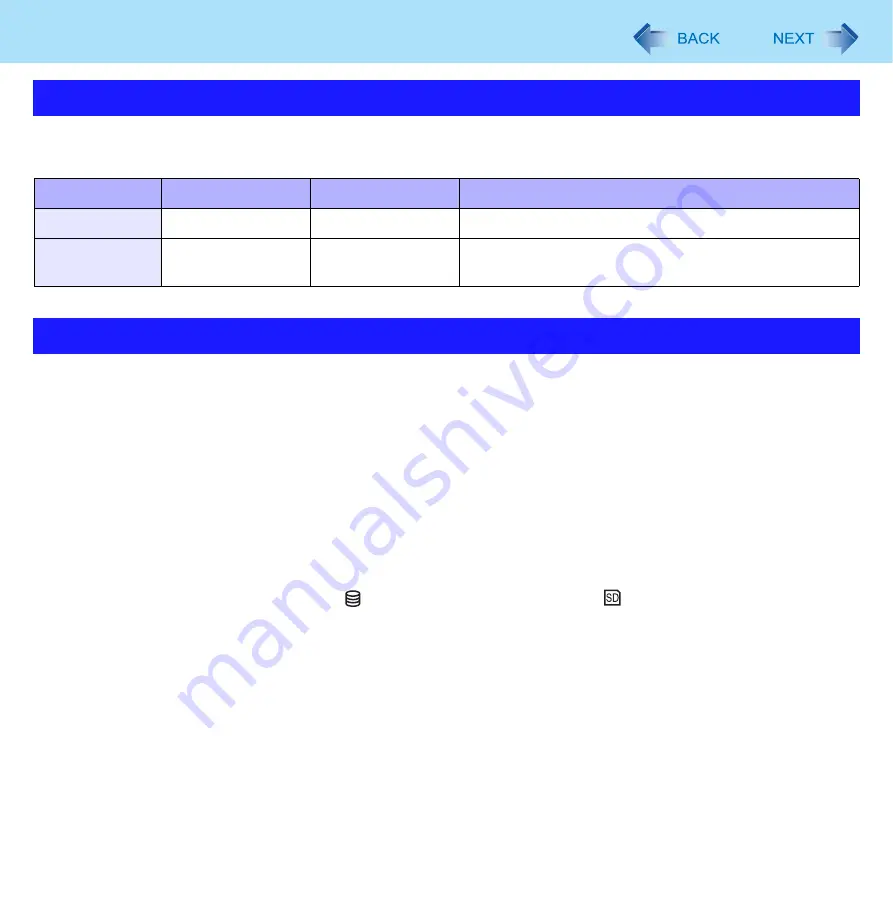
18
Sleep or Hibernation Functions
The sleep or hibernation functions allow you to shut off the computer without closing programs and documents. You can
quickly return to the programs and documents that you were working on before sleep or hibernation.
Connect the AC adaptor if the computer will be in sleep for a long period of time. If you cannot use the AC adaptor, use
hibernation instead.
Using sleep or hibernation repeatedly may cause malfunction of the computer. To stabilize computer operation, restart
Windows regularly (about once a week) without using sleep or hibernation.
Save the necessary data.
Close files you have opened from removable disks and network drives.
It may take 1 or 2 minutes to enter hibernation. Do not touch any key though the screen becomes dark.
The password you set in the Setup Utility is not requested at resuming. You can use the Windows password for security in
sleep or hibernation. In the default setting, you are requested to enter the Windows password when the computer
resumes.
Do not enter sleep or hibernation in the conditions below, otherwise the data or file may be corrupted, sleep or hibernation
may not work, or malfunction may occur in the computer or the peripheral devices.
• When any of the hard disk drive indicator
and the SD Memory Card indicator
is on.
• When playing/recording audio files or displaying motion video such as MPEG files.
• When playing a DVD-Video.
• When writing to a disc.
• When using communication software or network functions.
• When using peripheral devices.
(If peripheral devices fail to work normally, restart the computer.)
Starting Up Your Computer Quickly
Function
Data is saved to
Recovery time
Power supply
Sleep
Memory
Short
Required. (If power is not supplied, all data will be lost.)
Hibernation
Hard disk
Rather long
Not required. (However power is slightly consumed to
keep the hibernation.)
Precautions
















































