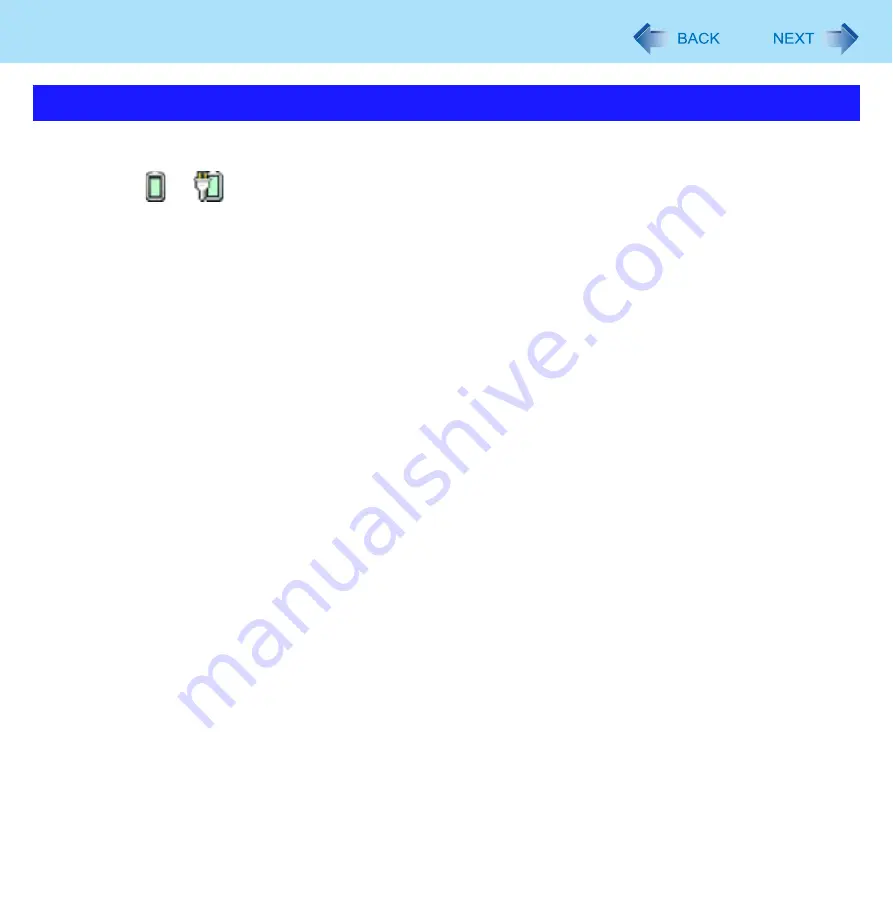
21
Sleep or Hibernation Functions
Sleep
1
Click or
on the notification area, and click [More power options].
2
Click [Change when the computer sleeps] of the power plan you want to change.
3
Select the setting for [Put the computer to sleep], and then click [Save changes].
The setting for hibernation may change unexpectedly when you change the setting for sleep. Confirm that the
time to enter hibernation is 1,080 minutes (default setting) or longer (below).
Hibernation
1
After the step
2
of “Sleep” setting (above), click [Change advanced power settings].
2
Double-click [Sleep], and double-click [Hibernate after].
3
Click the item and select the setting.
4
Click [OK].
Changing When the Computer Sleeps or Hibernates
















































