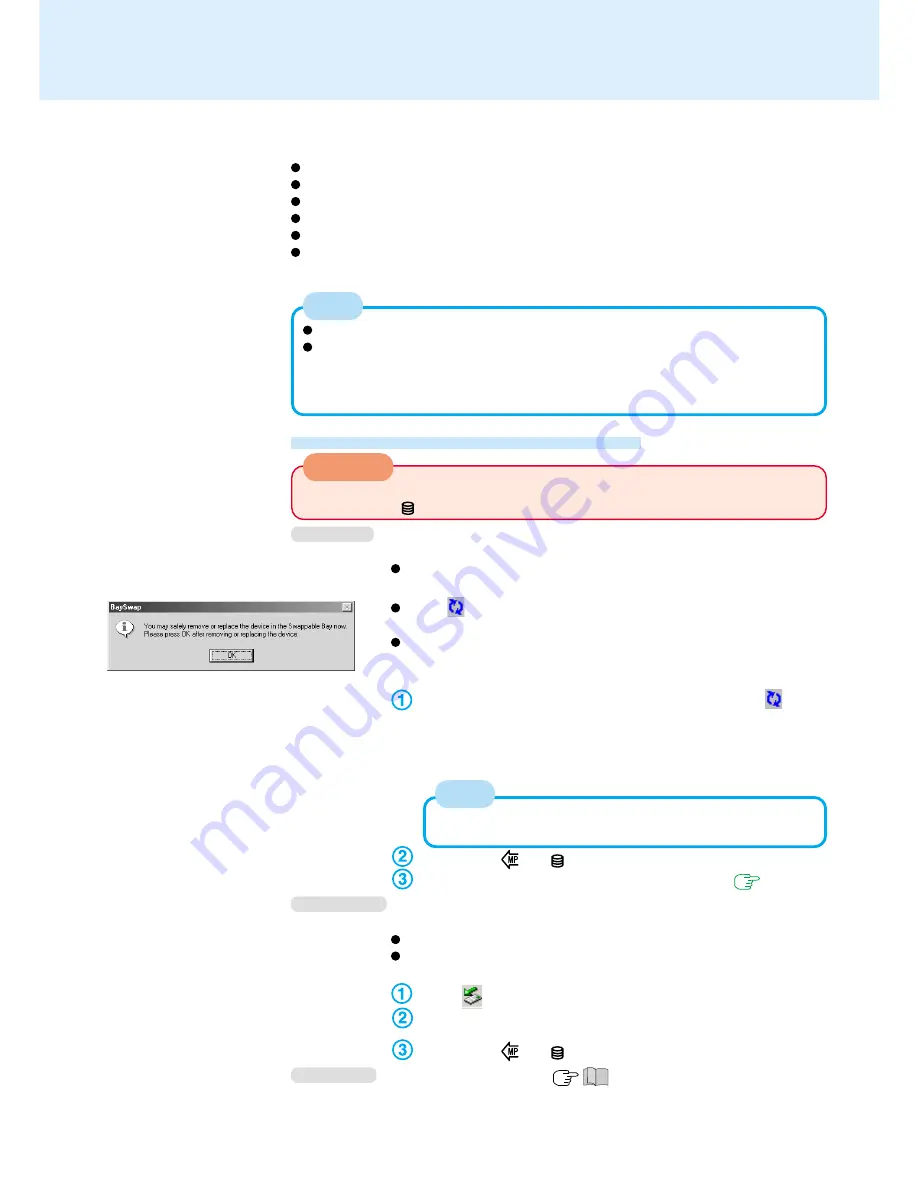
36
Multimedia Pocket
You may use any of the following devices.
Floppy disk drive
CD-ROM drive (Optional)
DVD-ROM drive (Optional)
CD-R/RW drive (Optional)
Second battery pack (Optional)
Second hard disk drive (Optional)
Confirm the latest information on optional products in catalogs, etc.
Preparation for Installing/Removing
When the BaySwap function is being utilized, a device can be installed/
removed into/from the multimedia pocket without turning off the computer.
When the multimedia pocket device has been removed or installed
after the computer is turned off, these steps are not necessary.
When
is accidentally clicked and [BaySwap] screen is displayed,
select [OK].
When the floppy disk drive is not connected to both the multimedia
pocket and parallel port, do not access the floppy disk drive through
Explorer, etc.
With the left button of the touch pad or mouse, select
on the
taskbar and then select [Change device in Swappable Bay].
The screen at left is displayed, and the device can be removed/
replaced safely. Do not select [OK] until the completion of the
removal/replacement of the device.
Confirm that
and
indicators are not lit.
Perform the step
1
and
2
of “Installing/Removing”. (
page 37
)
Follow the procedure below only in the case of removal (except for the
second battery pack).
Insertion is carried out with the power on.
When the multimedia pocket device has been removed after the com-
puter is turned off, these steps are not necessary.
Select
on the taskbar.
Select the multimedia device and then select [Stop].
Follow the on-screen instructions.
Confirm that
and
indicators are not lit.
Power off your computer (
“Starting Up/Shutting Down”)
Do not shut down using the standby or hibernation function.
Do not install/remove the multimedia pocket device in the standby or hibernation
mode, or when
(hard disk drive indicator) is on.
When the [BaySwap] screen is being displayed, it is not pos-
sible to enter the standby or hibernation mode.
Be sure to read the Operating Instructions of the devices.
Before connecting a peripheral such as a USB device or a PC Card, change the
multimedia pocket device in accordance with the media in which the driver of the
peripheral exists. Once a screen to install a driver is displayed, the multimedia
pocket device cannot be recognized even if it is properly installed.
NOTE
CAUTION
NOTE
Windows 98
Windows 2000
Windows NT
















































