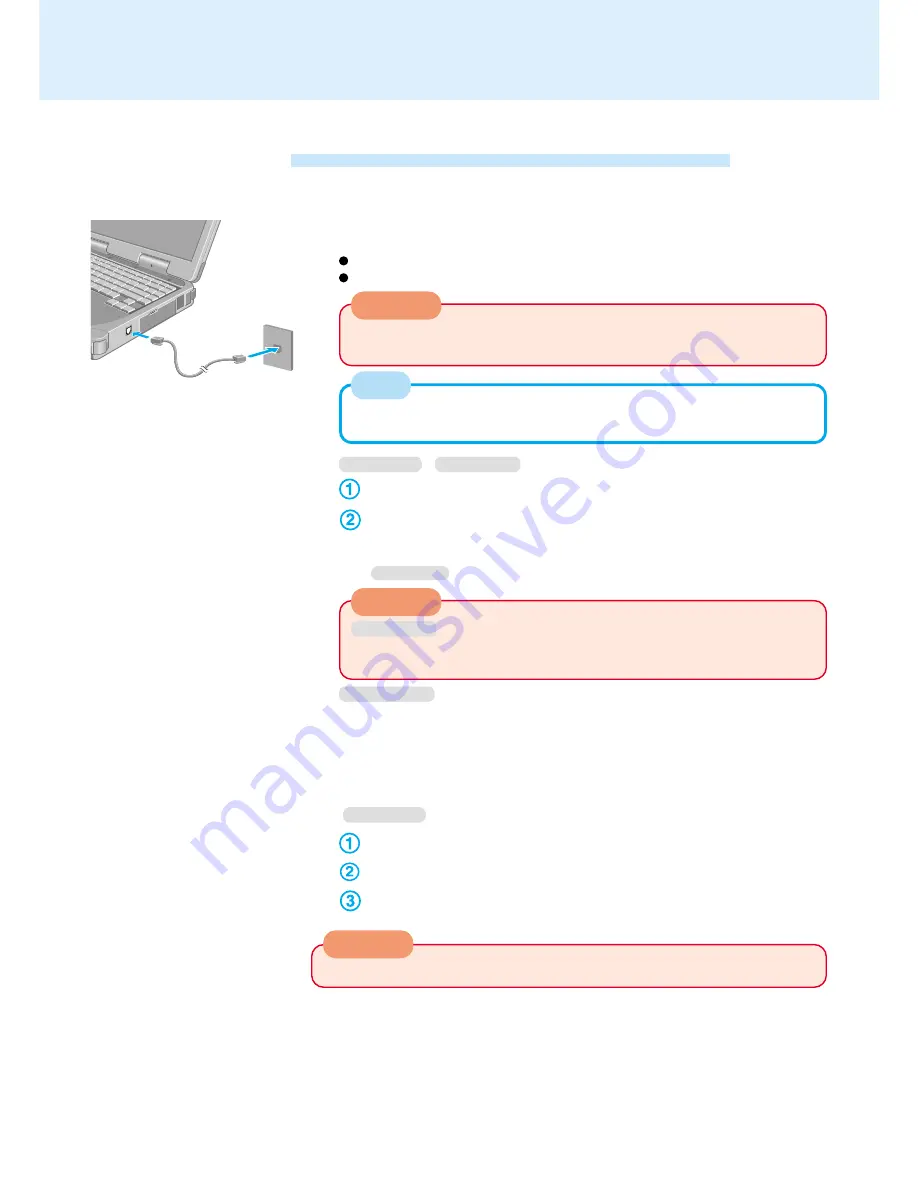
50
1
Connecting a telephone line to the modem
It is not possible to connect the modem to any of the following lines.
Internal home phones
Intercoms
There are cases telephone construction (or installation) work will be neces-
sary depending on the shape of the connector of the telephone line.
NOTE
CAUTION
Do not use the PBX internal phone lines installed in company offices. Doing
so may lead to a fire or electric shock.
2
Windows 98
Windows NT
Select [Modems] in [Start] - [Settings] - [Control Panel].
Select [Dialing Properties].
Input the necessary information (items such as the country, area code, etc.)
and then select [OK]*.
*
Windows NT
: [Close]
Modem
Connecting to a Telephone Line and Settings
When using the internal modem, set [Modem] to [Enable]* in the Setup Utility. (* Default)
Windows NT
Be sure that the country is properly set in this screen. Unless the country is
properly set, HyperTerminal will not work properly when it is run the first time.
3
Set the region the modem is to be used in
Windows 98
Select [HCF Modem Region Select] in [Start] - [Settings] - [Control Panel].
Select [MP3930V-W(C) Modem] in [Modem Region Select].
Set the country in [Select a region] and then select [OK].
Windows 2000
Select [Edit] in [Start] - [Settings] - [Control Panel] - [Phone and Modem Op-
tions] - [Dialing Rules].
Input the necessary information (items such as the country, area code, etc.) and
then select [OK].
CAUTION
CAUTION
Do not enter either the standby or hibernation mode during communications.
















































