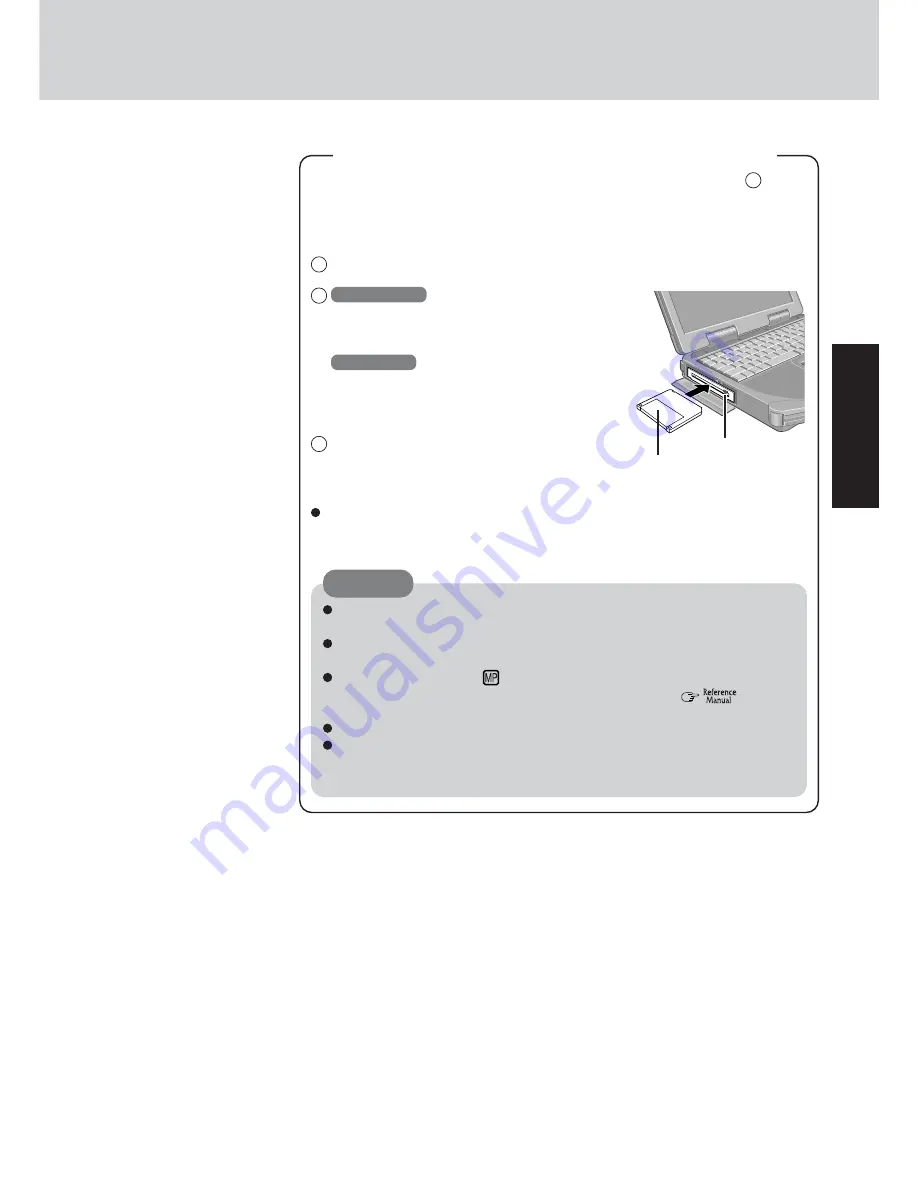
13
Getting Started
When [You do not need to make “BACKUP DISK”] is displayed (procedure
2
below),
there is no need to create a BACKUP DISK. If this message is not displayed, create
backup disks for reinstallation. To create backup disks, the floppy disk drive and format-
ted 2HD floppy disks are needed.
1
Make sure a disk is not in the write-protected state and set it.
2
Windows 2000
Select [Start] - [Programs] - [Panasonic] - [Cre-
ate Backup Disk] and follow the on-screen in-
structions.
Windows XP
Select [Start] - [All Programs] - [Panasonic] -
[Create Backup Disk] and follow the on-screen
instructions.
3
Place a label identifying the contents on each
disk.
Names of created BACKUP DISK
FIRSTAID FD (When the display for creating the UPDATE FD is shown, create the
disk by following the on-screen instructions.)
Store the floppy disks in a safe place. They will enable you to return your com-
puter to factory default settings should any problems occur.
When creating backup disks and the message [Insufficient files to copy] is dis-
played, select [OK] and then contact Panasonic Technical Support.
While the MP indicator (
) is on, do not remove the floppy disk, power down
your computer or enter either the standby or hibernation mode (
“Standby/
Hibernation Functions”).
When creating backup disks, do not run any other application program.
Be sure to create the backup disk.
If a backup disk is not created, it will be impossible to return the computer to its
original state. In this case, contact Panasonic Technical Support.
CAUTION
Create BACKUP Disks for Reinstallation
Eject Button
Label-side up
Insert the shutter-side
headfirst.
Summary of Contents for Toughbook CF-28 Series
Page 34: ...34 Memo...
Page 35: ...35...














































