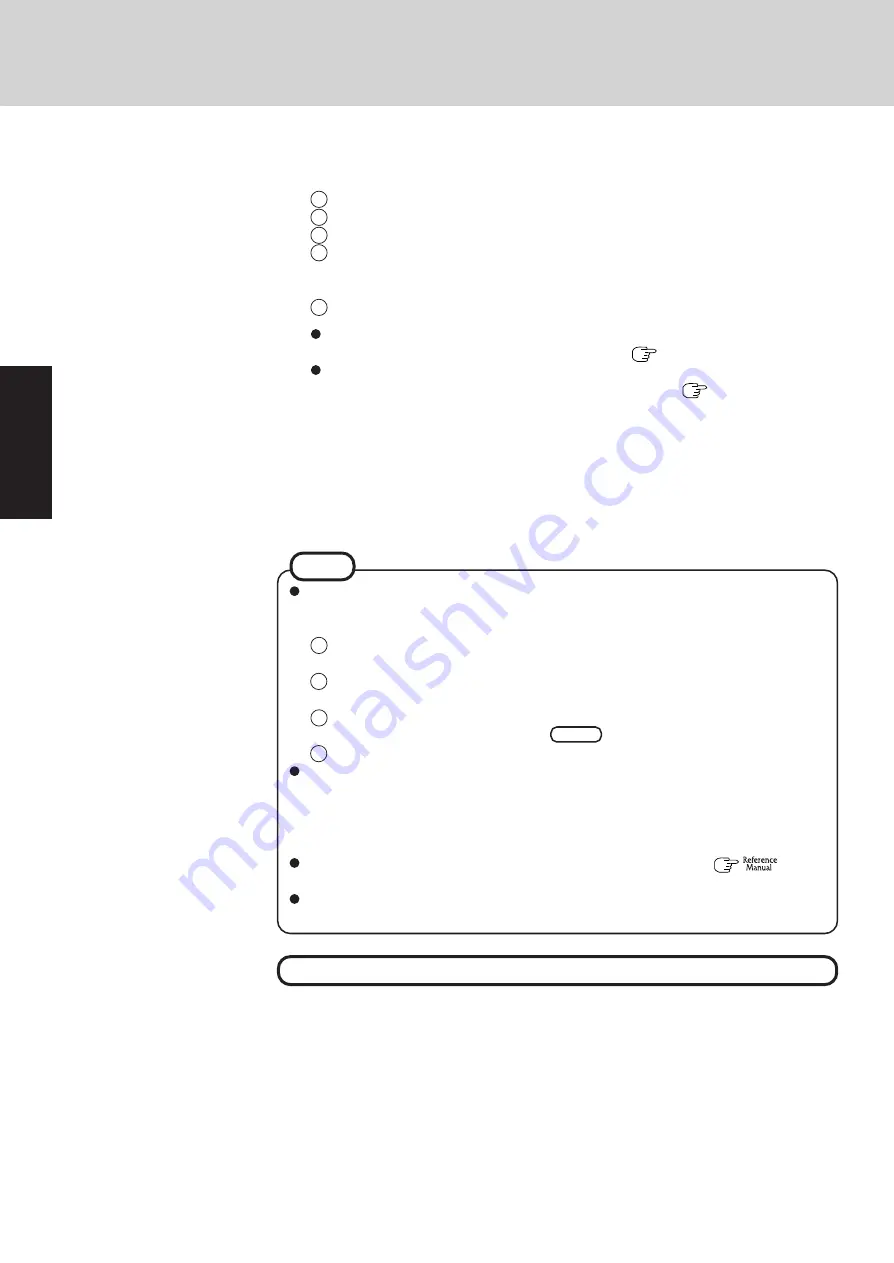
14
Getting Star
ted
This concludes the first-time use operation guidelines.
8
Create a new account.
<Only for models with touchscreen>
If the cursor cannot be pointed correctly with the stylus, calibrate the touchscreen fol-
lowing the procedure below.
1
Select [start] - [Control Panel] - [Printers and Other Hardware] - [Mouse] -
[TouchScreen] - [Calibration].
2
Touch the “+” mark on the calibration screen with the stylus (included) for about
one second.
3
After the calibration procedure is executed (e.g., after the nine “+” marks are
touched), the procedure ends when
Enter
is pressed.
4
Select [OK].
About the Icon Enlarger:
• If the characters or icons on the screen are too small and difficult to see, after complet-
ing step
8
, select [start] - [All Programs] - [Panasonic] - [Icon Enlarger]. This will
allow you to magnify the display of characters and icons on the screen.
• The [Icon Enlarger] can be set separately for each account.
You can also use [Loupe Utility], which enlarges a part of the screen. (
“Loupe
Utility”)
<Only for models with wireless LAN>
If you use the wireless LAN, be sure to refer to the Reference Manual’s “Wireless LAN”.
NOTE
First-time Operation
1
Select [start] - [Control Panel] - [User Accounts] - [Create a new account].
2
Enter a name for the new account, then select [Next].
3
Select [Computer administrator], then select [Create Account].
4
<When you want to create a password for the new account>
Select the new account you have created and select [Create a password].
Follow the instructions on the screen to create a password.
5
Select [start] - [Turn Off Computer] - [Restart] to restart the computer.
Remember this password! If the password is forgotten, Windows cannot be operated.
You can create a password reset disk beforehand (
page 15).
When creating a new user account:
• If you make mail settings, create password reset disks (
page 15), or conduct
other related operations before creating the user account, you will be unable to use
any previous mail history or settings.
• When you create the first new account, you can only select [Computer administrator].
Once a “Computer Administrator” account has been created, you can create addi-
tional limited user accounts.
Note also that only the added user account will be displayed in the Welcome screen.
The account for the administrator created during Windows setup will not be dis-
played.
Summary of Contents for Toughbook CF-29N3LG6BM
Page 46: ...46 Appendix Memo ...
Page 47: ...47 Appendix ...















































