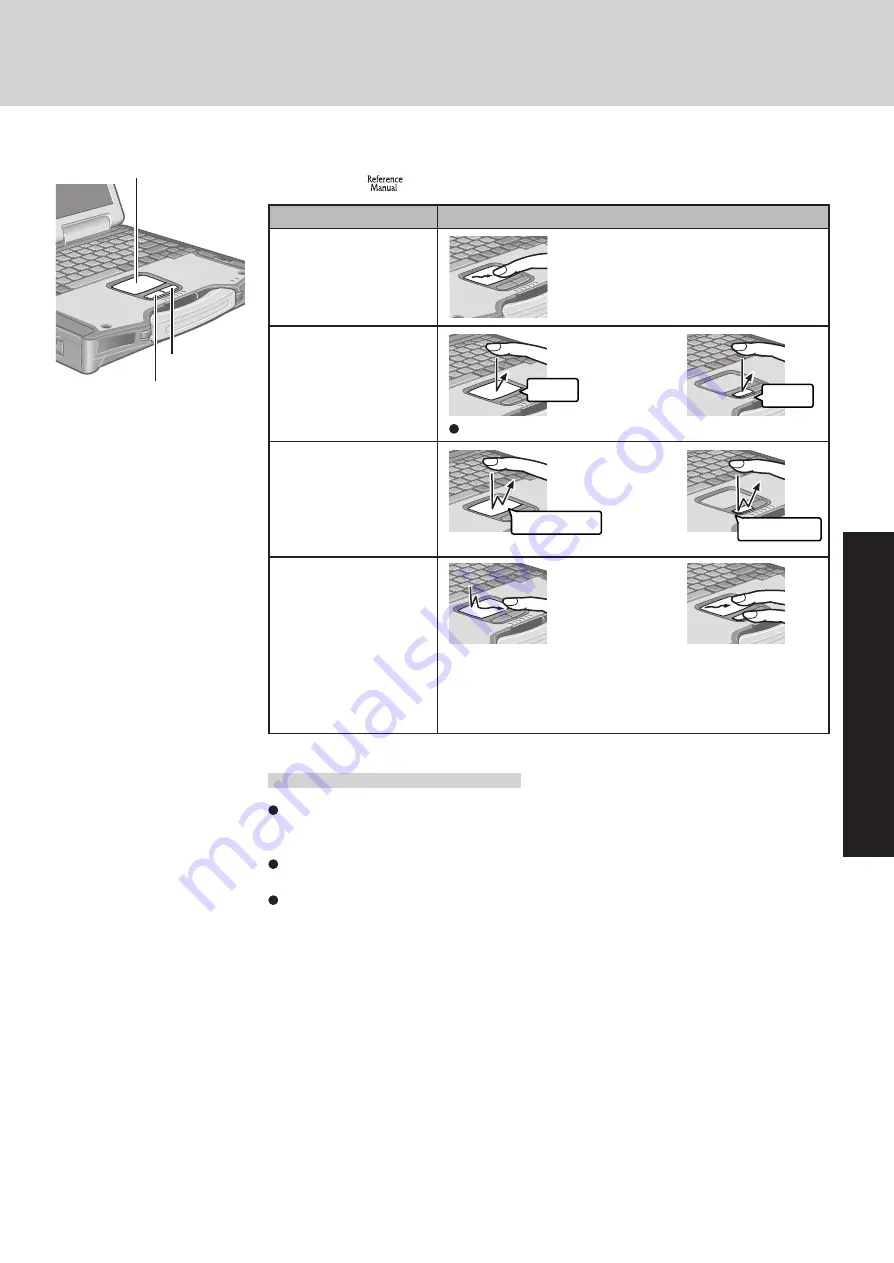
19
Operation
Function
Touch Pad
(Basic Operation)
Use the touch pad to move the cursor on the screen and perform computer operations. For more
details, refer to
“Touch Pad”.
By design the touch pad is to be used with a finger tip only. Do not place any object on the
work surface or press down forcefully with sharp-pointed objects (e.g., nails) or hard ob-
jects that can leave marks (e.g., pencils and ball point pens).
Try to avoid having any harmful substances such as oil, come in contact with the touch pad.
The cursor may not work properly in such cases.
When the touch pad becomes dirty:
Wipe to remove dirt by using a dry soft cloth such as gauze or a soft cloth first applied with
detergent diluted with water and then thoroughly wrung.
Do not use benzene, thinner, or rubbing alcohol. Doing so may adversely affect the surface,
e.g., discoloration. In addition, do not use commercially-available household cleaners and
cosmetics, as they may contain components harmful to the surface.
or
Two quick taps, but on the
second tap leaving your
finger down (applying
pressure) and moving it on
the work surface.
While holding down
the button, moving
your finger on the
work surface.
or
Touch Pad Operation
Moving the Cursor
Tapping/Clicking
Double-Tapping/
Double-Clicking
Dragging
or
Move the tip of your finger lightly over
the work surface.
tapping
clicking
double-clicking
Handling the Touch Pad
Left Button
Right Button
Work Surface
double-tapping
To right-click: click with the right button.
Summary of Contents for Toughbook CF-29N3LG6BM
Page 46: ...46 Appendix Memo ...
Page 47: ...47 Appendix ...
















































