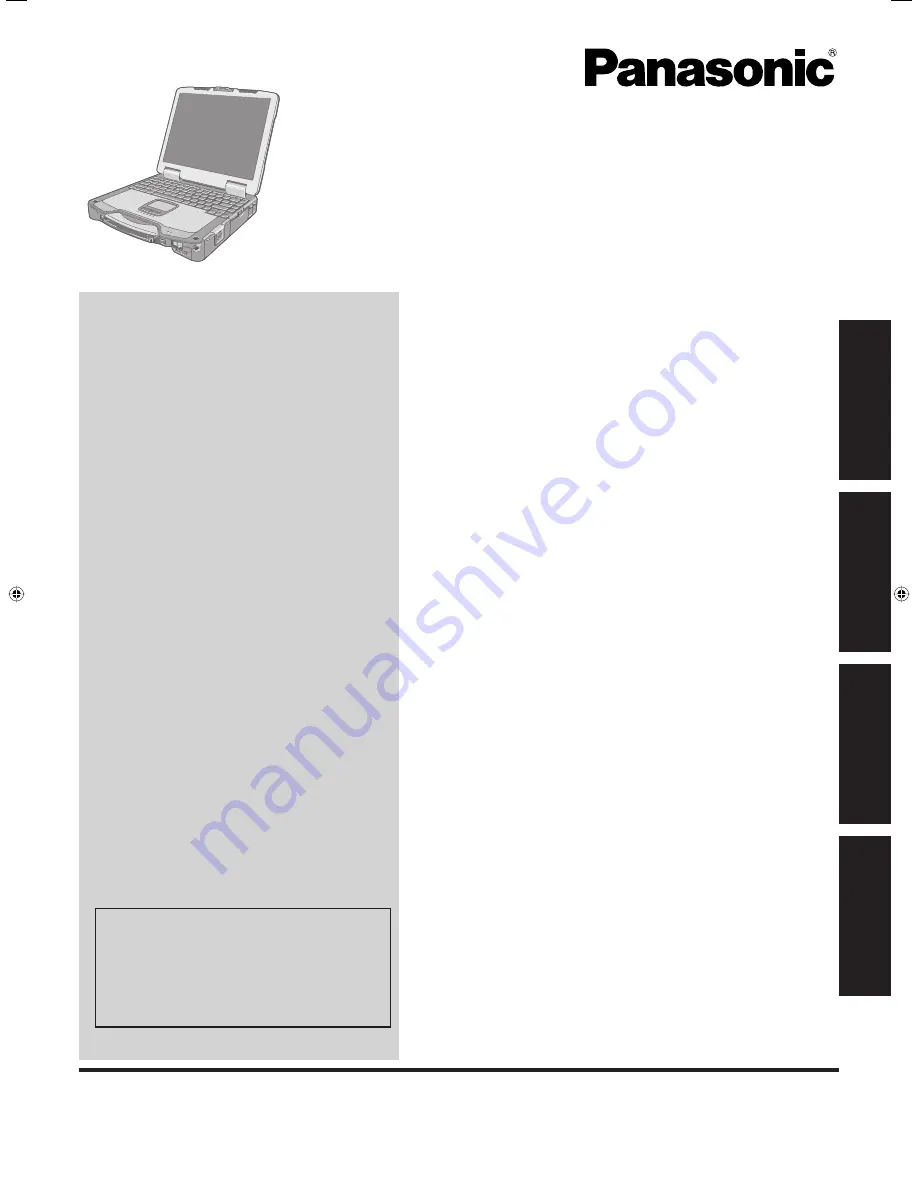
Contents
Getting Started
OPERATING INSTRUCTIONS
Personal Computer
Model No.
CF-30
series
Introduction .................................................................
2
Read Me First .............................................................
3
Description of Parts ..................................................
10
First-time Operation ..................................................
13
Useful Information
On-screen Manual ....................................................
18
Handling and Maintenance .......................................
19
Reinstalling Software ................................................
21
Troubleshooting
Troubleshooting (Basic) ............................................
23
Appendix
LIMITED USE LICENSE AGREEMENT ...................
28
Speci
fi
cations ...........................................................
30
LIMITED WARRANTY ..............................................
33
Please read these instructions carefully before using this product and save this manual for future use.
For further information about the com-
puter, you can refer to the on-screen
manual.
To access the on-screen manual
page 18 “On-screen Manual”
Getting Started
Useful Information
Troubleshooting
Appendix
DFQW5351ZA_CF-30mk3_V_XP_M.indb 1
DFQW5351ZA_CF-30mk3_V_XP_M.indb 1
10/23/2009 3:01:48 PM
10/23/2009 3:01:48 PM


































