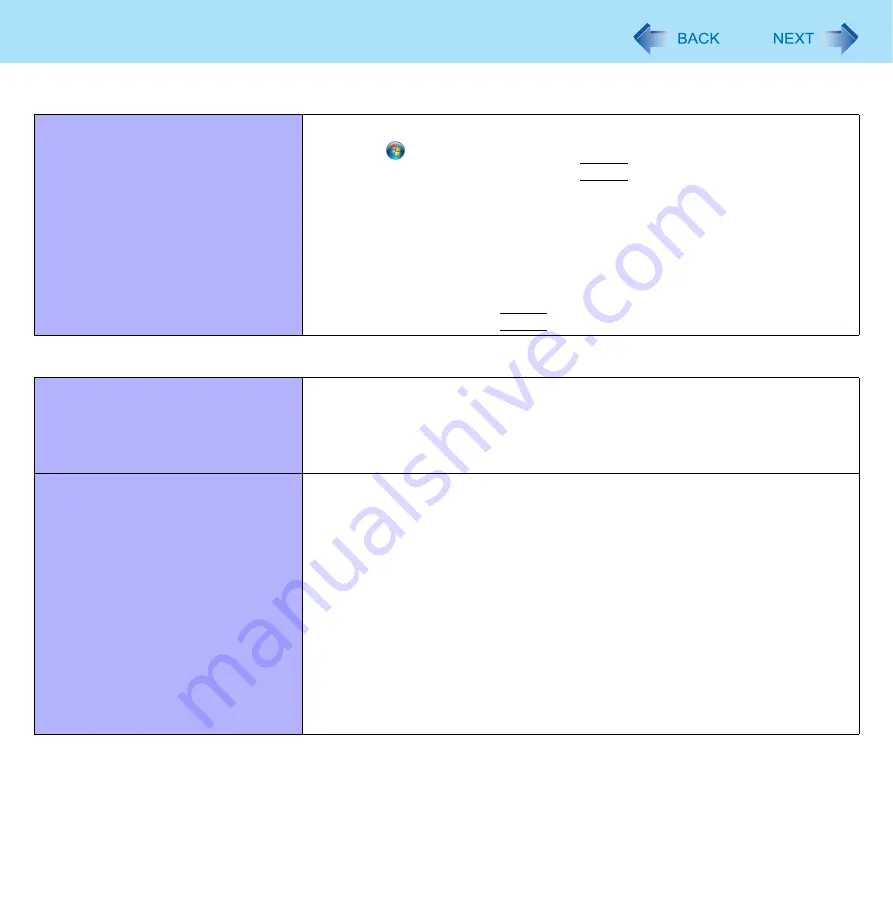
97
Troubleshooting (Advanced)
Cannot check the computer’s MAC
address.
z
Follow the steps below.
A
Click
(Start) - [All Programs] - [Accessories] - [Command Prompt].
B
Input “getmac/fo list /v”, and press
Enter
.
z
Insert a space between “fo” and “list”, and between “list” and “/v”.
C
Wireless LAN’s MAC address:
Make a note of the 12-digit string of alphanumeric displayed on “Physical
Address” line of “Intel(R) WiFi Link 5100 AGN”.
Wired LAN’s MAC address:
Make a note of the 12-digit string of alphanumeric displayed on “Physical
Address” line of “Intel(R) 82567LM Gigabit Network Connection”.
D
Input “exit”, and press
Enter
.
Wireless Communication (only for model with wireless LAN/wireless WAN)
Cannot connect to a network.
z
Slide the wireless switch to turn on the wireless devices.
z
Set the devices ([Wireless LAN] / [Wireless WAN]) to [Enabled] in the
[Advanced] menu of the Setup Utility (
).Restart the computer.
z
Disable the Wireless Connection Disable Utility (
)
z
Restart the computer.
Access point is not detected.
z
Shorten the distance between the computer and the access point, and try the
detection again.
z
Confirm the following settings:
• [Wireless LAN] in the [Advanced] menu of the Setup Utility
Confirm that [Wireless LAN] is set to [Enabled] (
• Wireless Switch
Slide the wireless switch to ON.
• Wireless Switch Utility
Confirm that Wireless LAN is ON (
).
z
This computer uses channels 1 through 11
when using IEEE802.11b/g.
Check the channel being used by the access point.
*1
In the case of wireless communications, the frequency band being used can be divided
into segments, so that different communications can be conducted on each band
segment. A “Channel” refers to the individual frequency bandwidth divisions.
Network












































