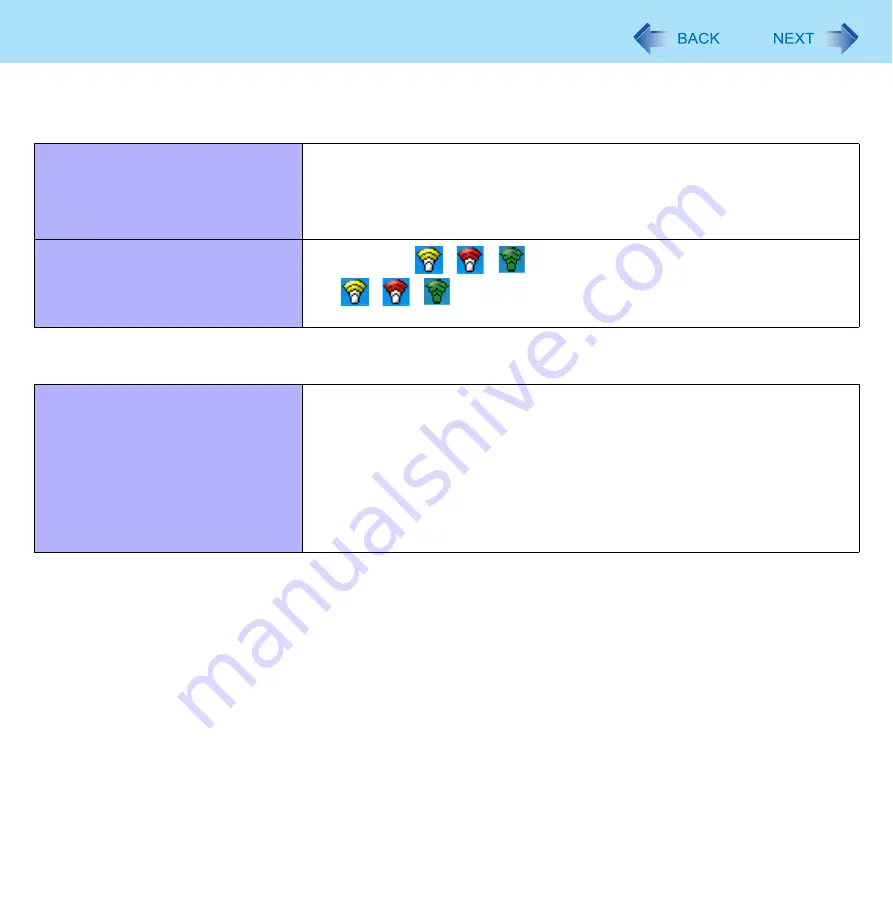
93
Troubleshooting (Advanced)
Wireless Communication (only for model with wireless LAN/Bluetooth/wireless
WAN)
Cannot connect to a network.
Slide the wireless switch to turn on the wireless devices.
Set the devices ([Wireless LAN] / [Bluetooth] / [Wireless WAN]) to [Enabled] in
the [Advanced] menu of the Setup Utility (
).
Disable the Wireless Connection Disable Utility.
Restart the computer.
Access point is not detected.
Confirm that
/
/
is displayed on the notification area.
If
/
/
is not displayed on the notification area, turn on the wireless
communication (
).
Connecting Peripherals
An error occurs while installing the
driver.
When you install a driver of card or peripheral device, make sure that the driver
is compatible with the operating system. If it is not compatible, malfunction may
occur. For information about the driver, contact the manufacturer of the periph-
eral device.
Before connecting peripheral equipment, first determine the media that con-
tains the peripheral device’s driver (e.g., CD-ROM), then attach the device for
that media to the multimedia pocket. Once the installation screen for the
device’s driver appears, equipment you then connect to the multimedia pocket
will not be recognized.












































