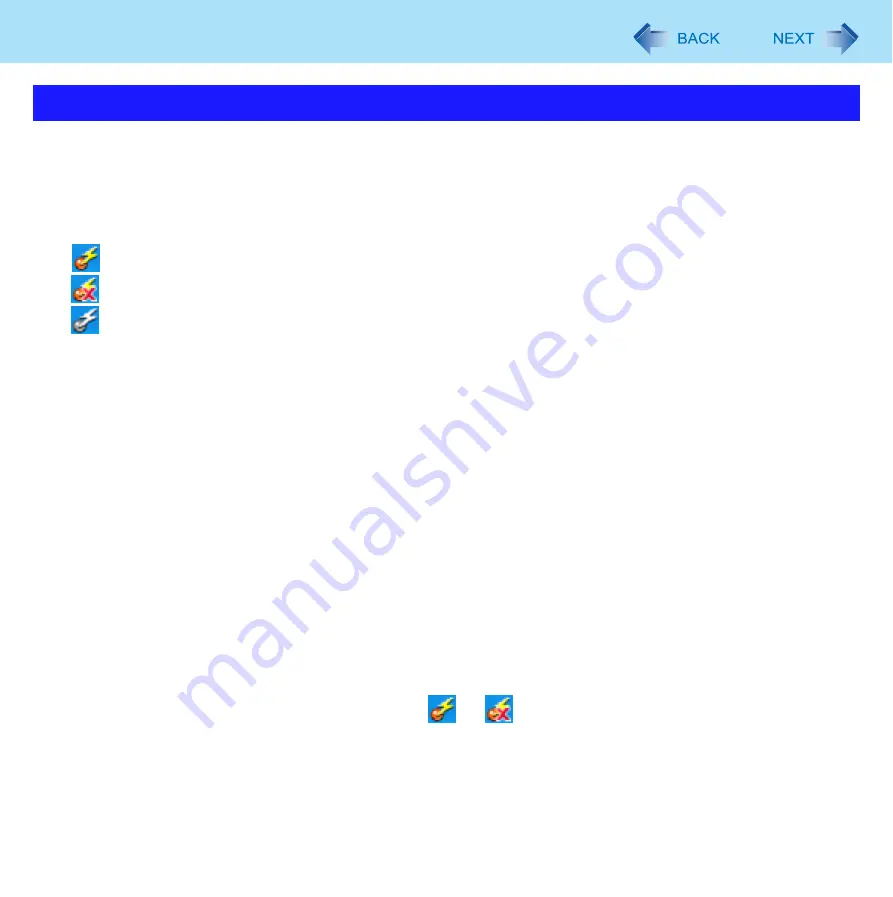
59
Disabling/Enabling Wireless Communication
This utility allows you to control the function of the wireless switch. This utility also allows you to enable or disable wireless
devices from a pop-up menu in the notification area. In the default setting, all wireless devices are enabled.
The Wireless Switch Utility icon
The icon appears in the notification area. It shows the status of wireless devices.
•
: Indicates that the wireless devices are enabled.
•
: Indicates that the wireless devices are off.
•
: Indicates that the wireless devices have been disabled in the Setup Utility.
To enable or disable particular wireless devices
1
Click the Wireless Switch Utility icon to show the pop-up menu.
2
Select On or Off for the device you want to enable or disable.
To change the function of the wireless switch
In the default setting, the on/off settings that were selected for each device at the time you last turned off the wireless switch
are restored when you set the wireless switch to ON again. You can change this function.
[Selects the device for which to turn the device status on each time with the dialog box]
Display a dialog each time you set the wireless switch to ON so you can choose which wireless device to enable.
[Turns on the following device]
Only selected devices are enabled when you set the wireless switch to ON.
[Turns on the device that was on immediately before the wireless switch was turned off the last time]
(default)
When you turn on the wireless switch, the on/off settings that were selected when you last turned off the wireless
switch will be restored.
1
Click the Wireless Switch Utility icon (
or
) on the notification area and click [Set-
tings...].
2
Select the setting you want to assign to the wireless switch.
3
Click [OK].
Wireless Switch Utility
















































