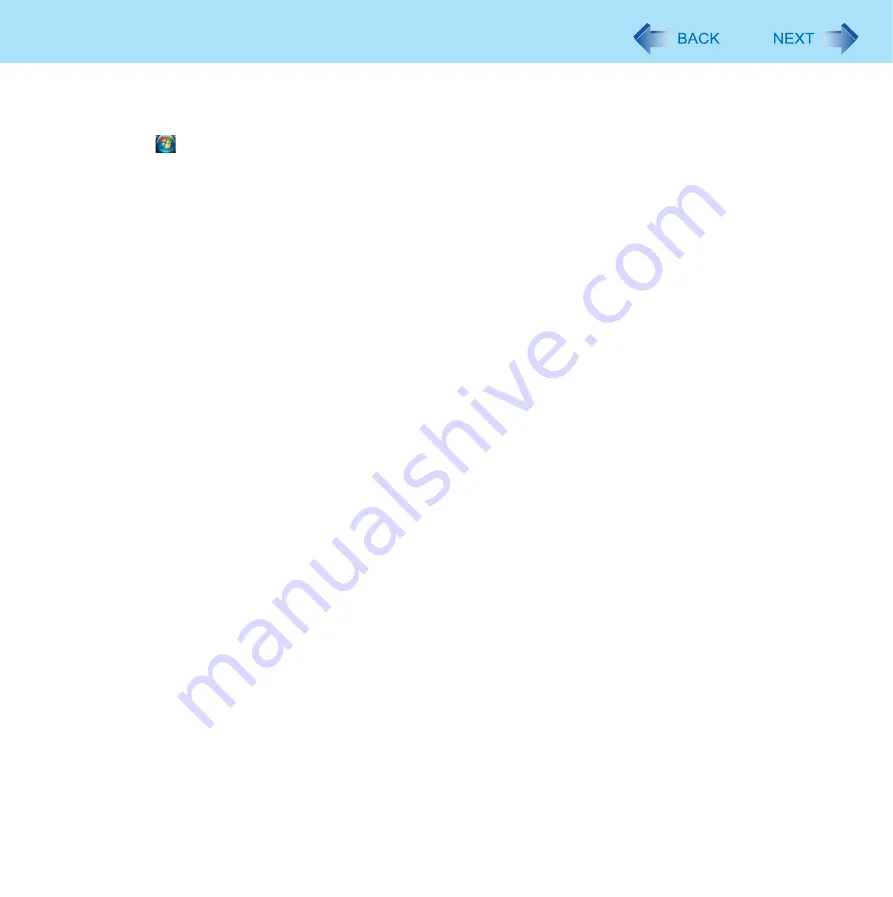
56
Fingerprint Reader
1
Disable Power-on Security
A
Log on to Windows as an Administrator.
B
Click
(Start) - [All Programs] - [Protector Suite QL] - [Control Center].
• The [Fingerprint Control Center] screen appears.
C
Click [Settings], and click [Power-on Security].
D
Remove the check mark from [Enable power-on security using fingerprints], and click [OK].
E
Click [Fingerprints], and click [Enroll or Edit Fingerprints].
• [User Enrollment] wizard starts. Follow the on-screen instructions.
F
When the [User’s Fingers] screen appears, click [Next] without deleting fingerprint samples.
G
Click [Manage Passwords].
H
Select [Power-On] in [Password Types], and click [Unset password].
I
Enter the password for Power-on Security, and click [OK].
J
Click [Close].
• Confirm that there is no item in [Password Types].
K
Click [Next] - [Next].
L
Click [Finish].
• Follow the on-screen instructions.
















































