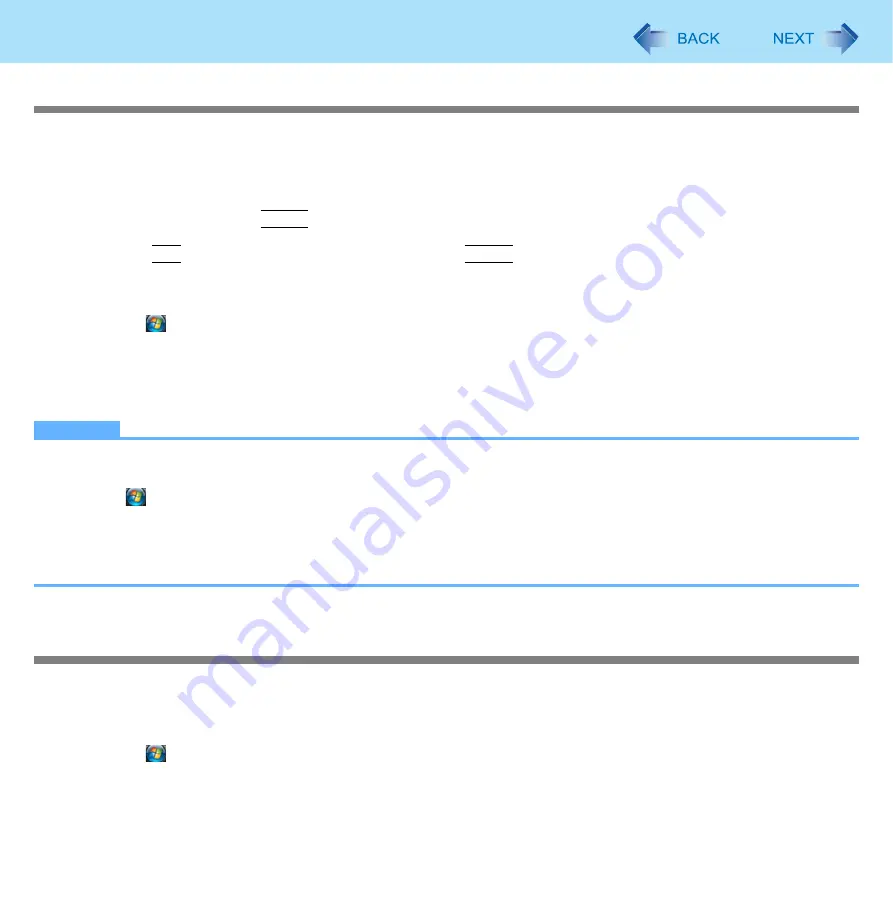
63
LAN
Enabling the Power On by LAN function
The computer automatically turns from off to on when the computer is accessed from the network server via the internal LAN
port.
1
Select [Allow] in [Power On by LAN] in the [Advanced] menu of the Setup Utility (
2
In [Caution], press
Enter
.
3
Press
F10
, and then select [Yes] and press
Enter
.
4
Log on to Windows as an administrator.
5
Click (Start) - [Computer] - [System properties] - [Device Manager], and double-click
[Network adapters] - [Intel(R) 82567LM Gigabit Network Connection], and then click
[Advanced].
6
Click [Enable PME] in [Property] and select [Enabled] in [Value], and then click [OK].
NOTE
The computer may accidentally turn on if the linkage status is changed. To prevent the accidental startup, make the
setting by the following steps.
A
Click
(Start) - [Computer] - [System properties] - [Device Manager].
A standard user needs to enter an administrator password.
B
Double-click [Network adapters] - [Intel(R) 82567LM Gigabit Network Connection], and click [Advanced].
C
Click [Wake on Settings] in [Property] and select [Wake on Magic Packet] in [Value], and then click [OK].
If you forcibly shut down Windows, the Power On by LAN function will not work.
Enabling/Disabling the Wake Up from wired LAN function
When the Wake Up from wired LAN function is enabled, the computer automatically resumes from sleep or hibernation when
the computer is accessed from the network server via the internal LAN port. (Default setting)
The Wake Up from wired LAN function can be switched to enable/disable by performing the following procedure.
1
Click (Start) - [Computer] - [System properties] - [Device Manager].
A standard user needs to enter an administrator password.
2
Double-click [Network adapters]- [Intel(R) 82567LM Gigabit Network Connection].
















































