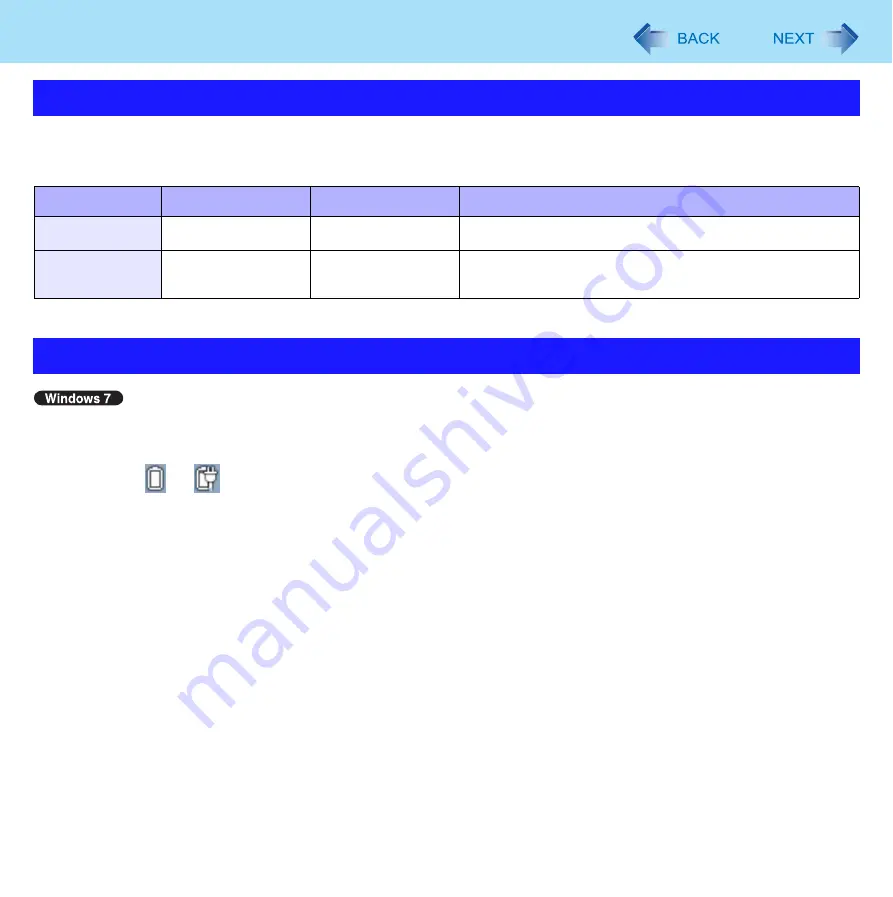
14
Sleep or Hibernation Functions
The sleep
or hibernation functions allow you to shut off the computer without closing programs and documents. You can
quickly return to the programs and documents that you were working on before sleep
or hibernation.
*1
Windows XP: standby
Sleep
1
Click
or
on the notification area, and click [More power options].
2
Click [Change plan settings] of the power plan you want to change.
3
Select the setting for [Put the computer to sleep], and then click [Save changes].
The setting for hibernation may change unexpectedly when you change the setting for sleep. Confirm that the
time to enter hibernation is 1,080 minutes (default setting) or longer (below).
Hibernation
1
After the step
2
of “Sleep” setting (above), click [Change advanced power settings].
2
Double-click [Sleep], and double-click [Hibernate after].
3
Click the item and select the setting.
4
Click [OK].
Starting Up Your Computer Quickly
Function
Data is saved to
Recovery time
Power supply
Sleep
Memory
Short
Required. (If power is not supplied, all data will be lost.)
Hibernation
Hard disk
Rather long
Not required. (However power is slightly consumed to
keep the hibernation.)
Setting Sleep or Hibernation















































