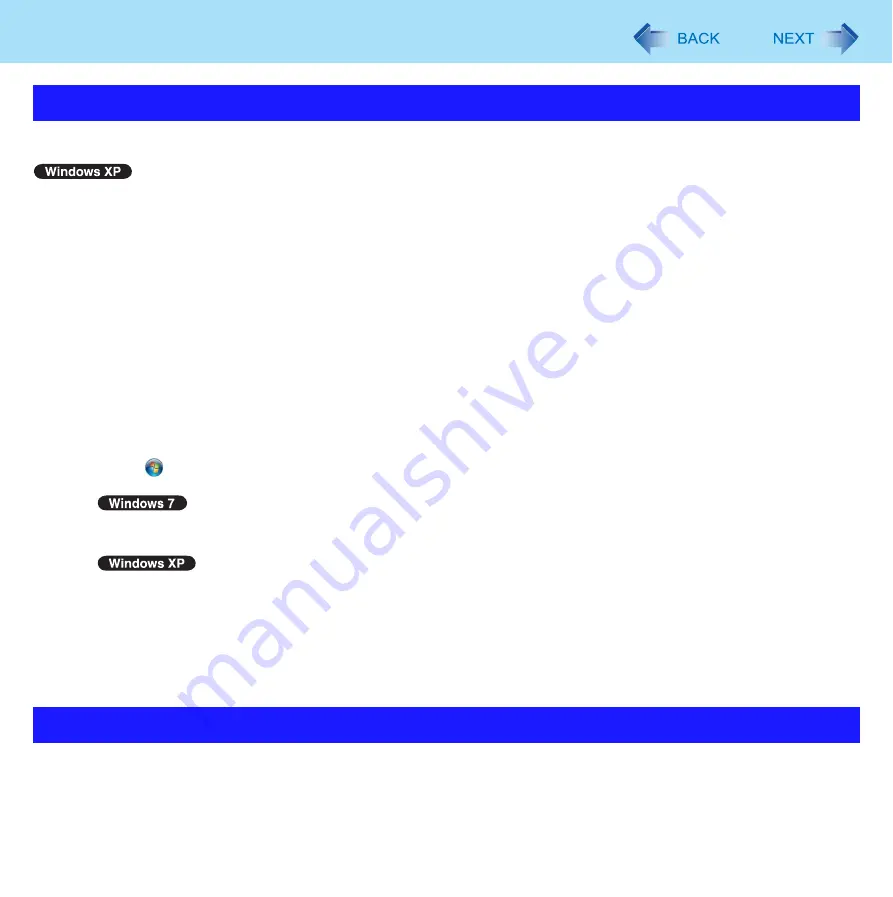
53
External Display
In addition to the Display Selector utility, the following methods are available for changing display settings.
To switch to the extended desktop
1
Click [start] - [Control Panel] - [Other Control Panel Options] - [Intel(R) Graphics and
Media] - [Display Devices].
2
Click [Extended Desktop], and make the settings for [Primary Device] and [Secondary
Device].
3
Click [OK].
At the confirmation message, click [OK].
Using Catalyst™ Control Center utility
<When the discrete GPU with higher power consumption is activated>
1
Click (Start) - [All Programs] - [Catalyst Control Center] - [CCC – Advanced].
2
Click [Graphics] - [Desktops & Displays].
Click [Display Manager].
3
Make the settings for the primary and secondary devices.
4
Click [OK].
When an HDMI display is connected, you can specify sound to be output via the speakers of the personal computer or via the
speakers of the HDMI display.
Make sure your HDMI display is equipped with speakers.
Various Ways to Change the Display Settings
Changing the Sound Output Destination
















































