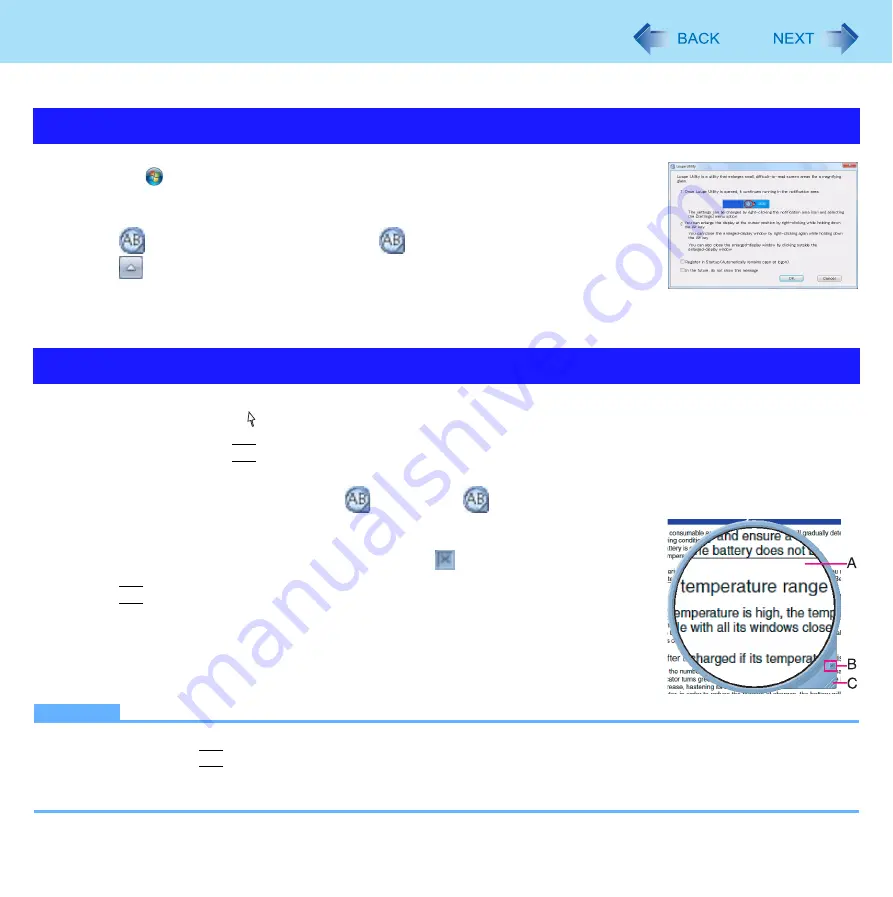
98
Loupe Utility
You can magnify the specific part of the screen.
1
Click (Start) - [All Programs] - [Panasonic] - [Loupe Utility].
2
Click [OK].
appears on the notification area. If
does not appear on the area, click
.
1
Point the cursor
at the part of the screen you want to magnify.
2
Press and hold
Alt
, and right-click.
The part pointed by the cursor is magnified.
Alternatively you can double-click
, or right-click
and click [Show Loupe].
3
Drag the loupe window (A) to move the magnified part.
To hide the loupe window, click the Hide button
(B).
Alternatively you can click any part out of the loupe window, or press and hold
Alt
and right-click.
To change the loupe window size, drag the bottom-right corner (C).
The size range you can enlarge/shrink depends on the screen’s resolution.
NOTE
The magnified text or image in the loupe window is fixed at the moment that the part is magnified (e.g., at the moment
you press and hold
Alt
and right-click). To reflect the change you made on the original screen to the loupe window,
click the loupe window.
The Loupe Utility does not work with some applications.
Activating the Loupe Utility
Using the Loupe Utility
















































