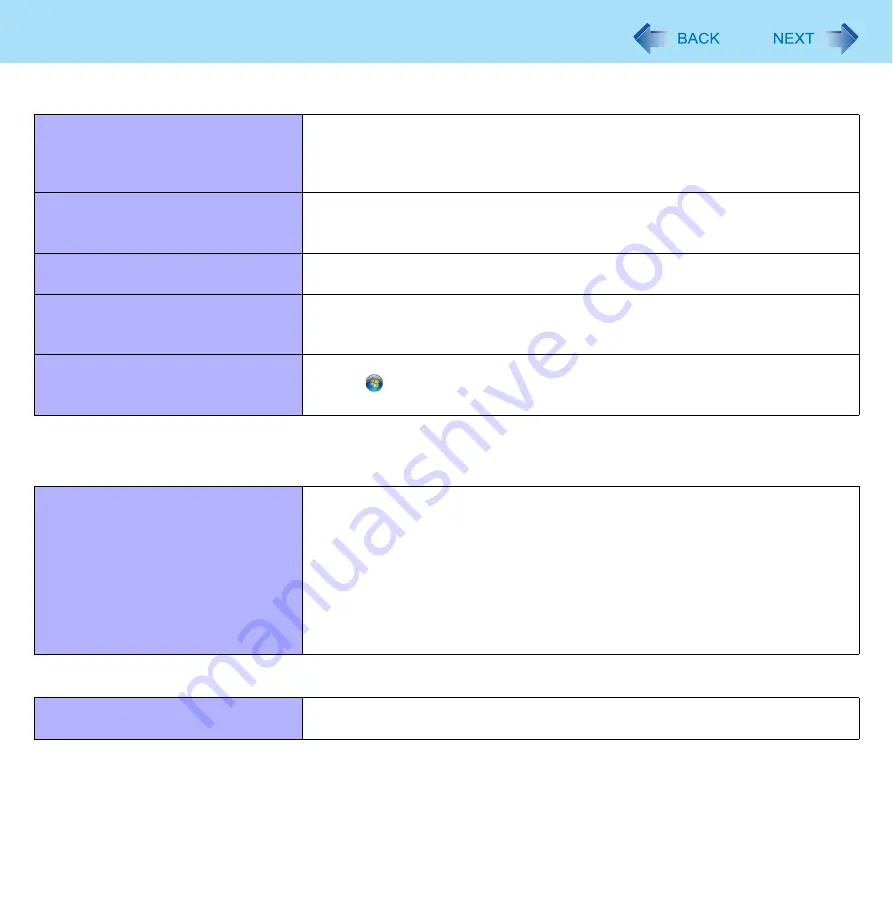
117
Troubleshooting (Advanced)
*6
Windows XP: standby
Cannot input using the touch pad.
Set [Touch Pad] to [Enabled] in the [Main] menu of the Setup Utility (
The touch pad may be disabled by some mouse drivers. Check your mouse’s
operating instructions.
<Only for model with touchscreen>
Cannot point the correct position using
the included stylus.
Perform the touchscreen calibration (
).
<Only for model with touchscreen>
Cannot input using the touchscreen
Set [Touchscreen Mode] to [Auto] or [Tablet] in the [Main] menu of the Setup
Utility (
).
Cannot use scroll function of touch
pad on Internet Explorer.
Use Touchscreen.
Move the mouse cursor to outside of Internet Explorer, and return to Internet
Explorer.
Cannot use horizontal scroll function
of touchpad on Adobe Reader.
Make sure [Scroll Configuration] of the touchpad.
Click
(Start)
- [Control Panel] - [Mouse] - [Touch Pad], and add a check
mark for [IntelliMouse Wheel mode] in [Scroll Configuration].
PC Card / ExpressCard
A card does not work.
Insert the card correctly.
The card does not conform to the card standard.
Restart the computer after installing a driver (of card or other device).
Set [PC Card Slot] and [ExpressCard Slot] to [Enabled] in the [Advanced] menu
of the Setup Utility (
).
The port settings are not correct.
Read the instruction manual of the card or contact the manufacturer of the card.
Remove the card and insert it again (
).
The driver is not compatible with the operating system.
SD Memory Card
Cannot use an SD Memory Card.
Set [SD Slot] to [Enabled] in the [Advanced] menu of the Setup Utility (
Touch Pad / Touchscreen (only for model with touchscreen)










































