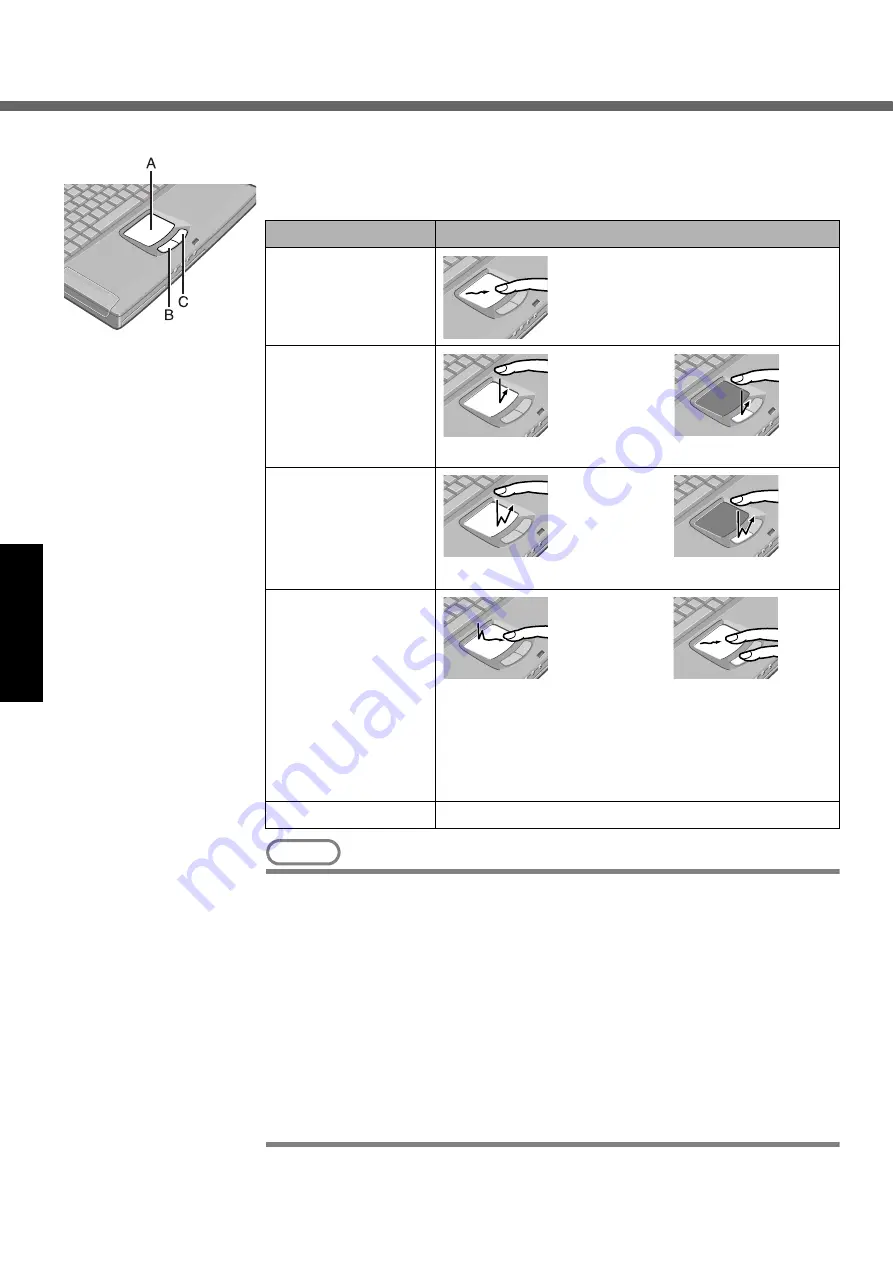
16
Operation
Touch Pad
Use the touch pad to move the cursor on the screen and perform computer operations.
A.Work Surface (Touch Pad)
B.Left Button
C.Right Button
NOTE
z
Besides the above operations, operations such as Zoom and Pan are possible
by allocating these functions to the buttons and/or pad. For more details, refer to
[Mouse Properties]
*1
Select [start] - [Control Panel] - [Printers and Other Hardware] - [Mouse].
z
The operations of Scroll, Pan or Zoom will differ depending on the application.
There are cases the touch pad will not support these operations even with an
application that supports the functions.
z
When using the touch pad, keep the following in mind.
• By design the touch pad is to be used with a finger tip only. Do not place any
object on the work surface or press down forcefully with sharp-pointed objects
(e.g., nails) or hard objects that can leave marks (e.g., pencils and ball point
pens).
• Try to avoid having any harmful substances, such as oil, come in contact with
the touch pad. The cursor may not work properly in such cases.
Function
Operation
Moving the Cursor
Move the tip of your finger lightly over the
surface.
Tapping/Clicking
Tapping
or
Clicking
Double-Tapping/
Double-Clicking
Double-Tapping
or
Double-Clicking
Dragging
Two quick taps, but on the second tap leaving your finger
down (applying pressure) and moving it on the work
surface.
or
While holding down the button, moving your finger on the
work surface.
Scroll
⇒
Reference Manual
“Touch Pad”
Summary of Contents for Toughbook CF-50J2KUEKM
Page 7: ...7 Getting Started Names and Functions of Parts ...
Page 8: ...Names and Functions of Parts 8 Getting Started ...
Page 34: ...34 Memo ...
Page 35: ...35 ...
















































