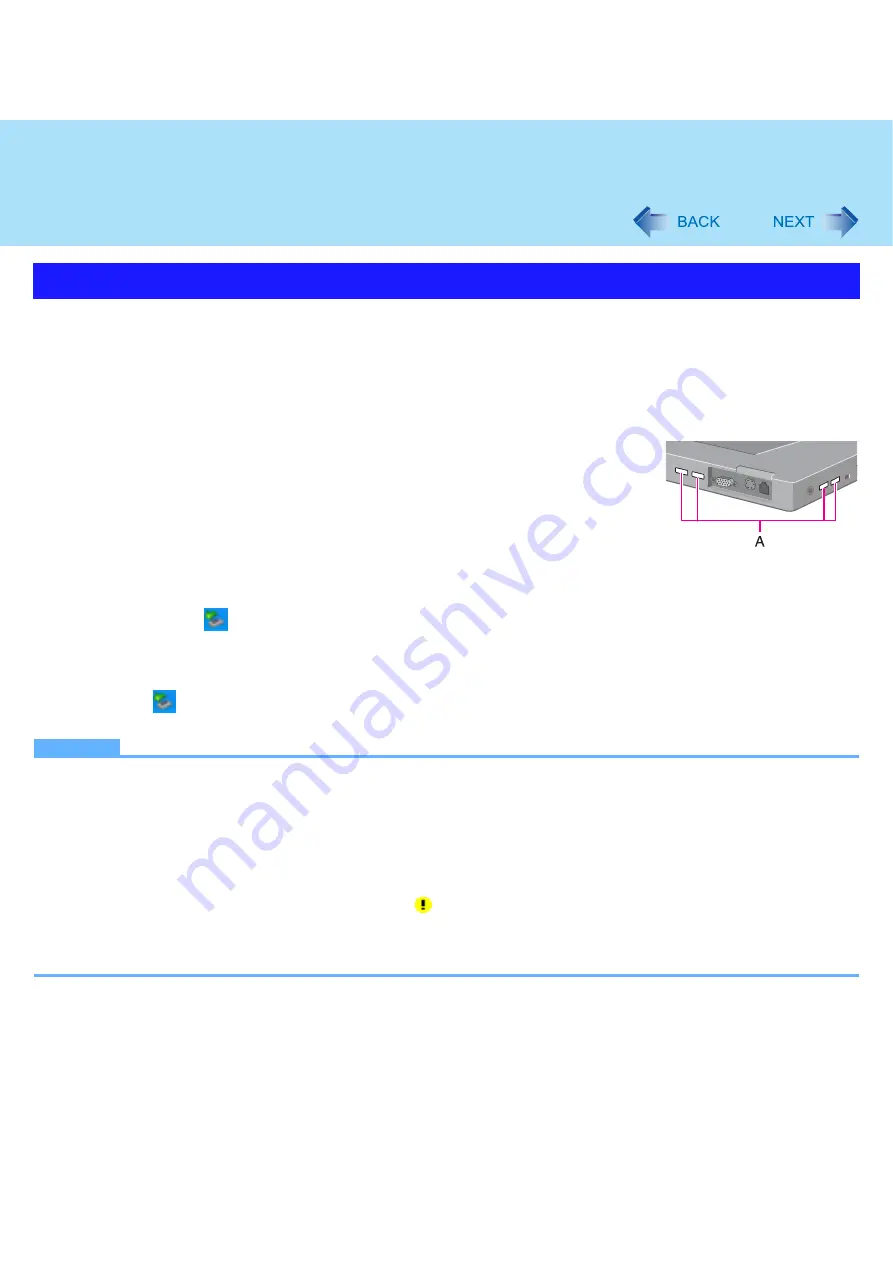
47
USB Devices
Preparation
Before connecting a USB device, first determine the media that contains the device’s driver (e.g., CD-ROM), then
attach the device for that media to the multimedia pocket. Once the installation screen for the device’s driver appears,
equipment you then connect to the multimedia pocket will not be recognized.
To connect the USB device
1
Connect the USB device to one of the USB ports (A) on the com-
puter.
For further information, refer to the instruction manual of the USB device.
To remove the USB device
1
Disable the USB device.
A
Double-click
on the notification area and select the USB device, then click [Stop].
B
Follow the on-screen instructions.
z
This step is not necessary when;
• Removing the device after turning off the computer.
•
is not displayed.
• The device does not appear in the list in step
A
.
NOTE
z
You may need to install the driver for the USB device. Follow the on-screen instructions or refer to the instruction man-
ual of USB device.
z
You may need to install the driver again when connecting the device to another port.
z
Do not insert a floppy disk drive into the multimedia pocket when a USB floppy disk drive is connected, or vice versa.
If you attached both drives, remove one of them and restart the computer.
z
When a USB device is connected, standby and hibernation may not function normally. If the computer does not start
up normally, remove the USB device and restart the computer.
z
When the USB device is removed and then inserted, may appear in the Device Manager and the device may not be
correctly recognized. In this case, remove and connect the device again.
z
When a USB device is connected, power consumption increases. (Max. rated current per connector is 500 mA.)
Remove the USB device when it is not in use, especially when operating by battery power.
Connecting/Removing USB Devices
















































