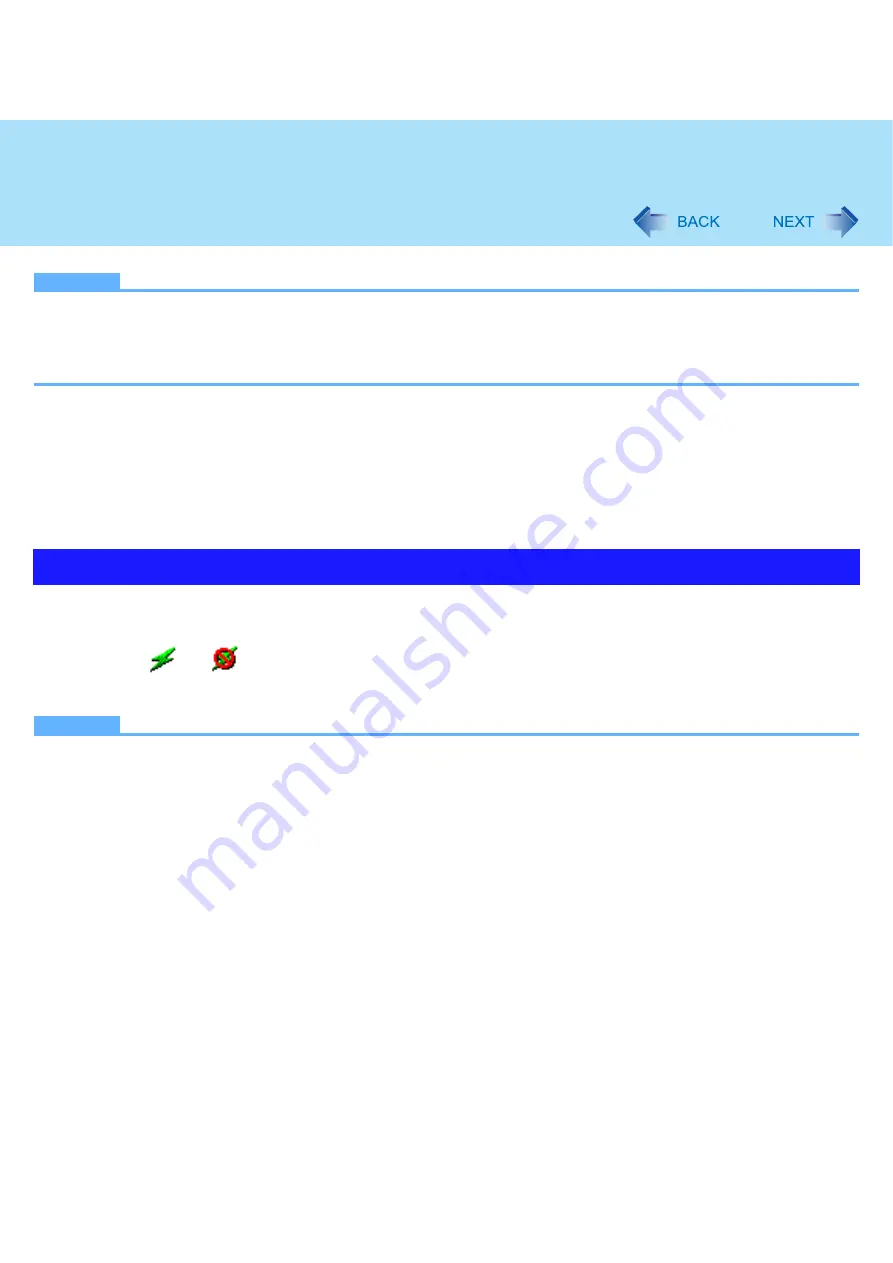
54
Wireless LAN
NOTE
z
You need to set the profile for each user.
z
The settings depend on the network environment. For further information, ask the system administrator or the person
in charge of the network.
z
For further information of Intel
®
PROSet/Wireless software, refer to [Help] in the menu bar.
To reinstall Wireless LAN Switch
A
Uninstall Wireless Switch Utility if you have installed it.
B
Click [start] - [Run], input “c:\util\wlansw\setup.exe”, and then click [OK].
Follow the on-screen instructions.
z
If the [Confirm File Deletion] message appears, click [OK] and then [Finish]. Perform step
B
again.
In some countries, communication using IEEE802.11a (5 GHz wireless LAN) standard is restricted by law. (
⇒
Operating
Instructions
“Read Me First”)
1
Click
or
on the notification area.
2
Click [802.11a Enabled] or [802.11a Disabled].
NOTE
z
If IEEE802.11a is enabled or disabled while the computer is connected to an IEEE802.11b/g access point, the connec-
tion will be temporarily interrupted.
z
You can also change the IEEE802.11a setting in [Device Manager].
A
Click [start] - [Control Panel] - [Performance and Maintenance] - [System] - [Hardware] - [Device Manager].
B
Click [Network adapters] and double-click [Intel(R) PRO/Wireless 3945ABG Network Connection].
C
Click [Advanced], and then select [Wireless Mode] in [Property].
D
Remove the check mark from [Use default value] in [Value], and select the settings (e.g., [802.11a and 802.11g]).
E
Click [OK].
Setting the Wireless LAN Standard IEEE802.11a
















































