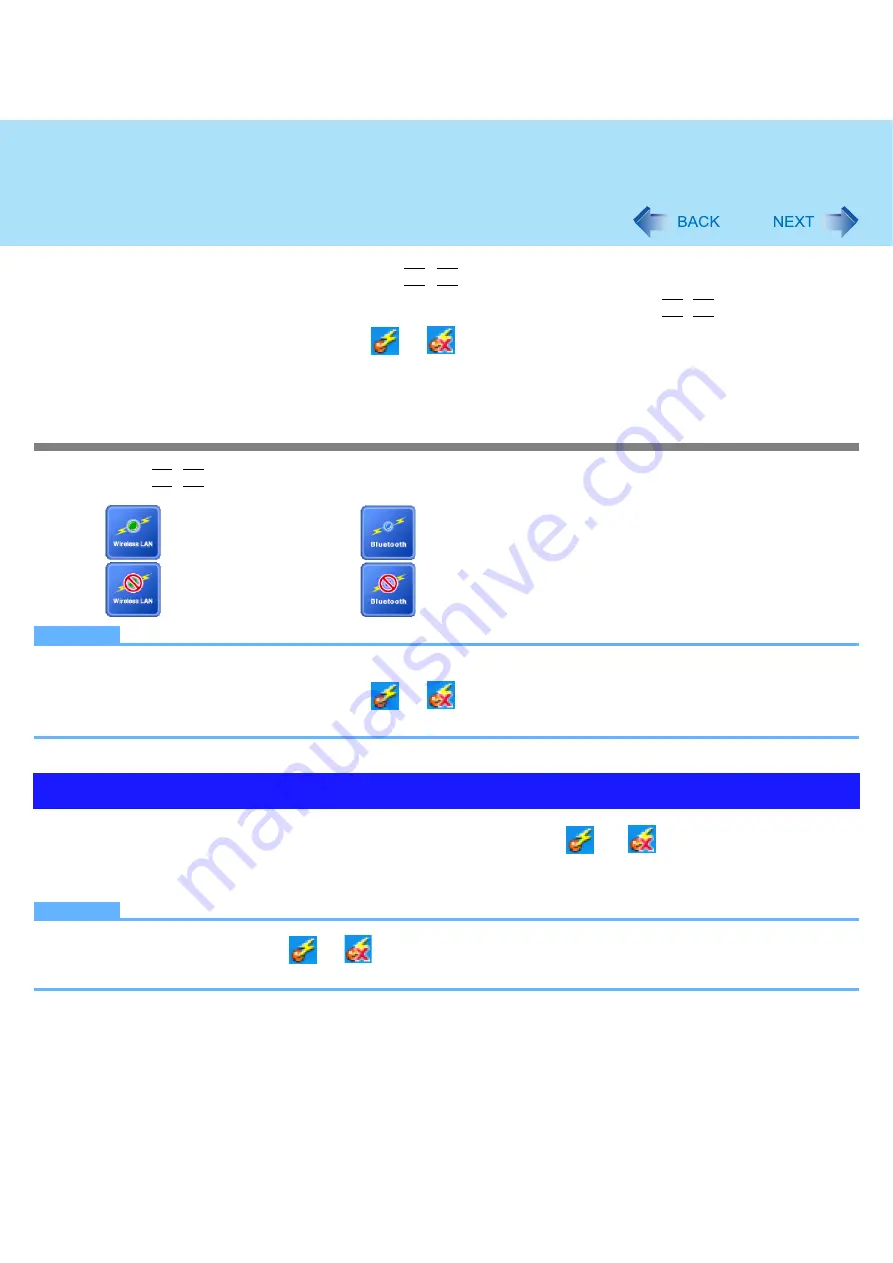
58
Wireless Switch Utility
To directly turn on/off by pressing
Fn
+
F8
You can skip the Wireless Switch Utility screen and directly turn on/off the function by pressing
Fn
+
F8
.
A
Click the Wireless Switch Utility icon (
or
) on the notification area and click [Settings].
B
Click [Turns on/off the following device.] and the device option, and then click [OK].
When you use wireless LAN only or Bluetooth only
1
Press
Fn
+
F8
to turn on/off.
NOTE
z
You can also turn on/off wireless LAN and Bluetooth, or enable/disable IEEE802.11a in the following procedure.
A
Click the Wireless Switch Utility icon (
or
) on the notification area.
B
Select the setting.
1
Place the cursor over the Wireless Switch Utility icon (
or
) on the notification
area.
A tooltip appears.
NOTE
z
The Wireless Switch Utility icon (
or
) indicates the on/off status of wireless LAN and/or Bluetooth, not the
setting of IEEE802.11a.
: Wireless LAN is on.
: Wireless LAN is off.
: Bluetooth is on.
: Bluetooth is off.
Checking the wireless communication status
















































