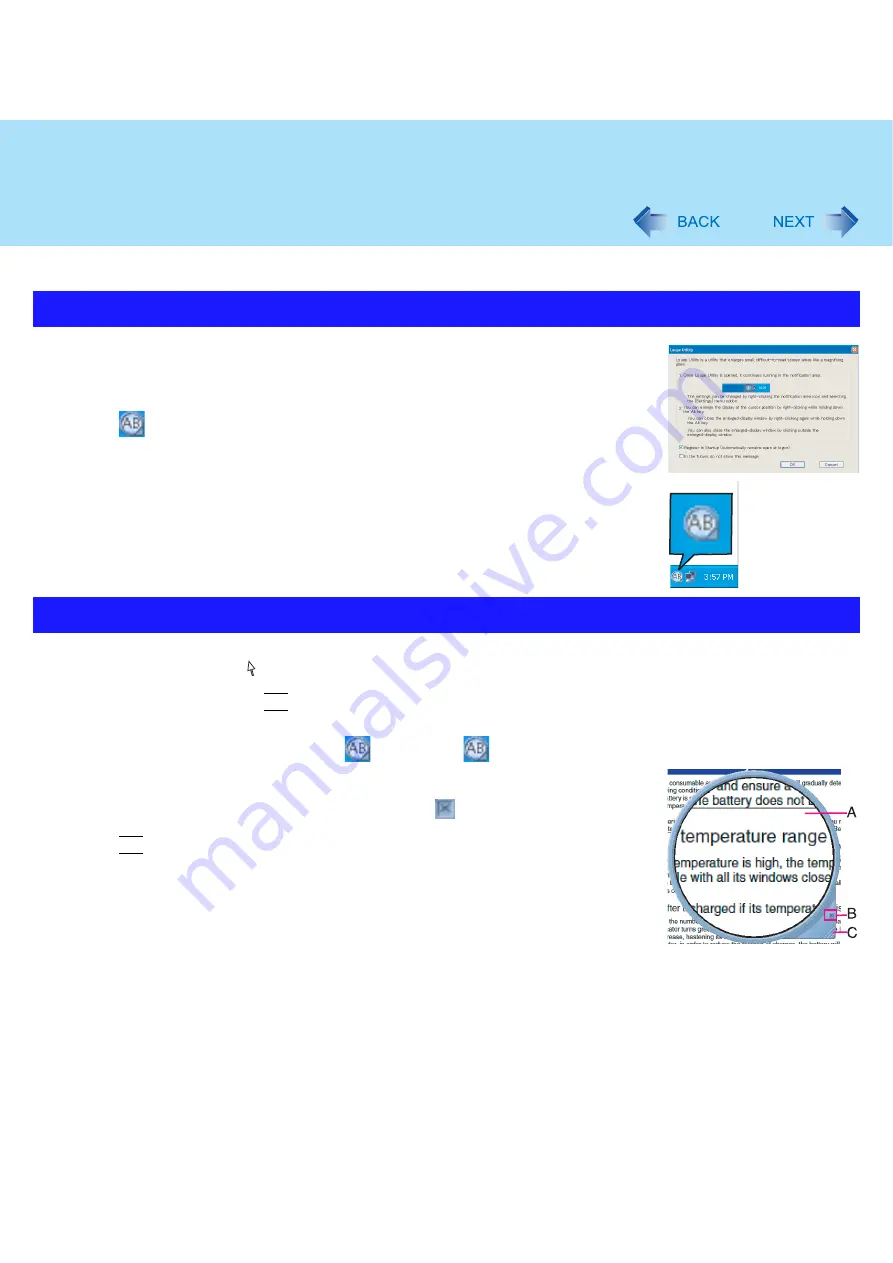
68
Loupe Utility
You can magnify the specific part of the screen.
1
Click [start] - [All Programs] - [Panasonic] - [Loupe Utility].
2
Click [OK].
z
appears on the notification area.
1
Point the cursor
at the part of the screen you want to magnify.
2
Press and hold the
Alt
key, and right-click.
z
The part pointed by the cursor is magnified.
z
Alternatively you can double-click
, or right-click
and click [Show Loupe].
3
Drag the loupe window (A) to move the magnified part.
z
To hide the loupe window, click the Hide button
(B).
Alternatively you can click any part out of the loupe window, or press and hold
Alt
and right-click.
z
To change the loupe window size, drag the bottom-right corner (C).
The size range you can enlarge/shrink depends on the screen’s resolution.
Activating the Loupe Utility
Using the Loupe Utility














































