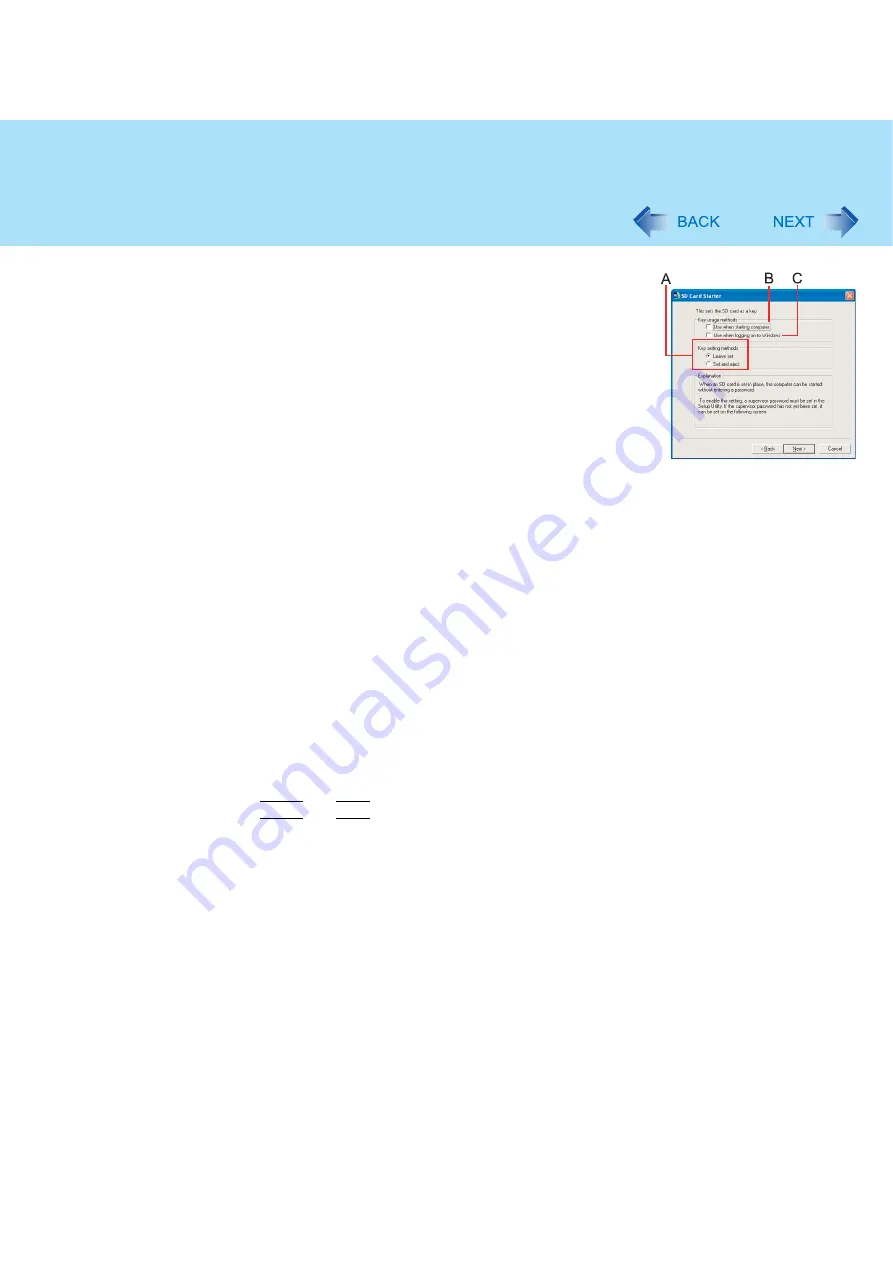
38
SD Security
5
Select the trigger operation (A).
[Leave set]
Insert and leave the card in the slot.
(You can remove the card afterward.)
[Set and eject]
Insert the card and eject it.
When logging on to Windows or resuming from standby/hibernation/screensaver,
eject the card after the beep sounds to indicate card recognition. If the speakers are
muted, beeps do not sound.
z
Make the setting on each computer. You cannot use different settings on the
same computer even with the different SD Memory Cards.
z
To select different settings for starting the computer and logging on to Windows:
In this screen, set the trigger operation to log on to Windows. After completing the SD Card Setup, start the
Setup Utility and select the setting to start up the computer in [SD Setting Method] of the [Security] menu
(
).
6
Make the necessary settings.
To start up the computer
The SD Memory Cards will be registered to the computer.
z
You can register up to two cards. (To set up the second SD Memory Card:
A
Add the check mark for [Use when starting computer] (B) and click [Next].
B
Click [Restart the computer after entering settings] and click [Finish].
C
Enter the Supervisor Password and click [OK].
z
If the Supervisor Password is not set, follow the on-screen instructions to set the Supervisor Password.
You can use up to 32 alphanumeric characters (including spaces).
• The case (upper/lower) is ignored.
• To input numbers for the password, use the numbered keys on the keyboard.
• You cannot use
Shift
and
Ctrl
to input a password.
To use to log on to Windows
The Windows logon user name and the password set in [Control Panel] are registered in the SD Memory Card.
A
Add the check mark for [Use when logging on to Windows] (C) and click [Next].
B
Click [Restart the computer after entering settings] and click [Finish].
C
Set the Windows logon user name and the password.
z
After making this setting, the following functions will be disabled.
• Displaying the Welcome screen
• The Fast User Switching function
• Remote desktop connection
















































