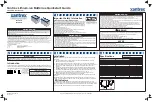53
Wireless LAN
Turning on/off the wireless LAN communication
1
Click the Wireless LAN Switch icon (
or
) on the notification area, and click [Wire-
less LAN ON] or [Wireless LAN OFF].
NOTE
z
To use wireless LAN, set [Wireless LAN] to [Enable] (default) in the [Advanced] menu of the Setup Utility (
).
z
When you are using both wireless LAN and Bluetooth, you can turn them on/off using Wireless Switch Utility (
).
z
You may use the [Intel(R) PROSet/Wireless] screen to turn on/off wireless LAN.
Double-click
/
/
/
on the notification area, or click [start] - [All Programs] - [Intel PROSet Wireless]
- [Intel PROSet Wireless].
Setting the profiles
1
Double-click
/
/ on
the notification area.
The [Intel(R) PROSet/Wireless] screen appears.
z
When
or
is displayed, skip step
2
.
2
When you clicked
in step
1
, click
T
and select [Wireless On].
3
Click [Profiles] and click [Add].
4
Enter the profile name and Wireless network name (SSID), and make other necessary
changes, then click [Next].
5
Make necessary settings and click [OK].
6
Select the profile you set and click [Connect].
7
Click [Close].
Using the Wireless LAN Function