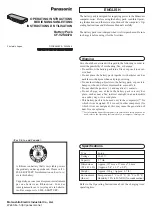74
Troubleshooting (Advanced)
A blue background appears on the
screen when playing an MPEG image.
z
You opened the CD/DVD drive or removed the MPEG disc while it was operat-
ing. Re-insert the MPEG disc and close the CD/DVD drive.
The CD/DVD drive vibrates exces-
sively or makes noise.
z
Insert the disc correctly.
z
Check the disc condition (
z
Set [CD/DVD Drive Speed] to [Low] in the [Main] menu of the Setup Utility
(
).
z
When writing to a CD using B’s Recorder, set the writing speed at [8x] or less.
Cannot eject a disc.
z
Turn on the computer.
To remove a disc when the computer is powered
off, insert a pointed object (e.g., the bent-out tip of
a paper clip, or the tip of a pencil or ballpoint pen)
into the emergency hole (A). Pushing it completely
to the end will free the tray so that it can be pulled
out. (The position of the emergency hole differs
depending on the drive.)
The disc tray does not close.
z
Do not touch the eject button when closing the tray.
Other disk operation problems.
z
Use another drive or media.
Network
Cannot connect to a network.
z
Confirm that either [Modem], [LAN] or [Wireless LAN] is set to [Enable] in the
[Advanced] of the Setup Utility (
z
Restart the computer.
z
Check whether the network settings are conflicting with other peripheral
devices.
Cannot check the computer’s MAC
address.
z
Follow the steps below.
A
Click [start] - [All Programs] - [Accessories] - [Command Prompt].
B
Input [ipconfig /all], and press
Enter
.
C
Write down the 12-digit string of alphanumerics displayed in the
“Physical Address” line of the LAN or the wireless LAN (only for model
with wireless LAN).
D
Input [exit], and press
Enter
.
Disk Operation