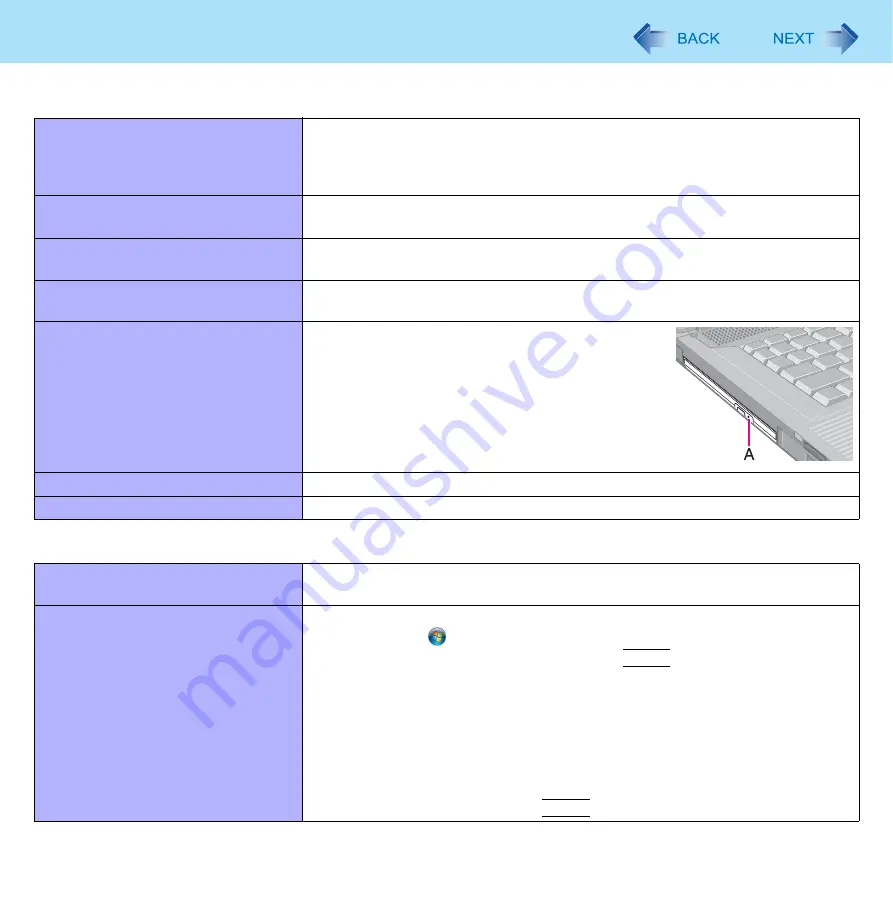
94
Troubleshooting (Advanced)
Disc Operation
The CD/DVD drive does not work nor-
mally.
z
Set [Optical Drive] to [Enabled] in the [Advanced] menu of the Setup Utility
(
).
z
Clean the lens (
).
z
Check the disc condition (
Cannot play back TV programs recorded
on a commercial DVD recorder.
z
Finalize the disc on the DVD recorder when the program was recorded in video
mode on DVD-R/RW or in VR mode on DVD-RW.
A blue background appears on the
screen when playing an MPEG image.
z
You opened the CD/DVD drive or removed the MPEG disc while it was operat-
ing. Re-insert the MPEG disc and close the CD/DVD drive.
The CD/DVD drive vibrates exces-
sively or makes noise.
z
Insert the disc correctly.
z
Check the disc condition (
Cannot eject a disc.
z
Turn on the computer.
To remove a disc when the computer is powered
off, insert a pin of 1.3
mm
{0.05
″
} in diameter into
the emergency hole (A). (When the diameter of the
pin is smaller than this, insert the pin slightly down-
ward.) Pushing it completely to the end will free the
tray so that it can be pulled out. (The position of the
emergency hole differs depending on the drive.)
The disc tray does not close.
z
Do not touch the eject button when closing the tray.
Other disc operation problems.
z
Use another drive or media.
Network
Cannot connect to a network.
z
Set [LAN] / [Modem] to [Enabled] in the [Advanced] menu of the Setup Utility
(
).
Cannot check the computer’s MAC
address.
z
Follow the steps below.
A
Click
(Start) - [All Programs] - [Accessories] - [Command Prompt].
B
Input “getmac/fo list /v”, and press
Enter
.
z
Insert a space between “fo” and “list”, and between “list” and “/v”.
C
Wireless LAN’s MAC address:
Make a note of the 12-digit string of alphanumeric displayed on
“Physical Address” line of “Intel(R) WiFi Link 5100 AGN”.
Wired LAN’s MAC address:
Make a note of the 12-digit string of alphanumeric displayed on “Physical
Address” line of “Intel(R) 82567LM Gigabit Network Connection”.
D
Input “exit”, and press
Enter
.













































