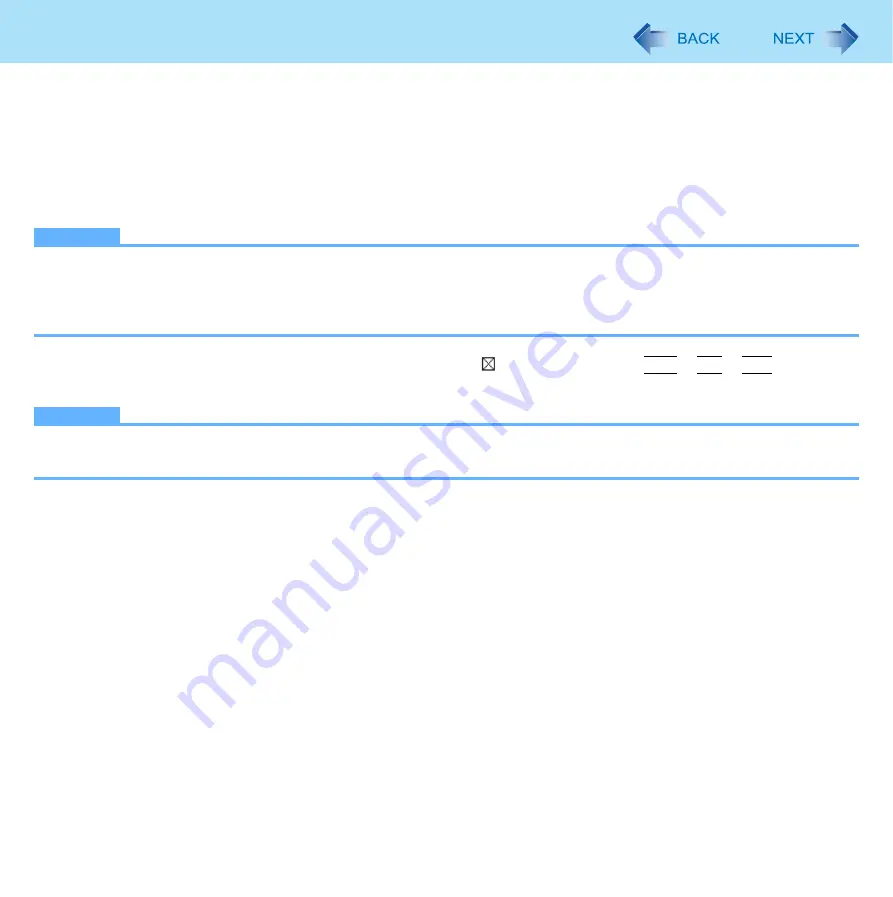
93
Hardware Diagnostics
6
When all the hardware has been checked, confirm the diagnostic check results.
If the display is red and the message “Check Result TEST FAILED” is displayed, you can assume that there is a
problem with the computer’s hardware. Confirm which hardware component is displayed as red, and contact Pana-
sonic Technical Support.
If the display is green and the message “Check Result TEST PASSED” is displayed, the computer’s hardware is
operating normally. Continue using the computer as it is. If the computer still does not operate properly, reinstall the
software (
⇒
OPERATING INSTRUCTIONS
“Reinstalling Software”).
NOTE
z
If you run a memory diagnostic check after installing a new RAM module (sold separately) and the message “Check
Result TEST FAILED” is displayed:
Remove the additional RAM module and run the diagnostic check again. If the message “Check Result TEST FAILED”
is still displayed, you can assume that there is a problem with the internal RAM module.
7
After the diagnostic check is complete, click
(close), or press
Ctrl
+
Alt
+
Del
to restart
the computer.
NOTE
z
You can also start the Diagnostic Check from [Diagnostic Utility] on the [Exit] menu of Setup Utility besides the method
above. (
)
















































