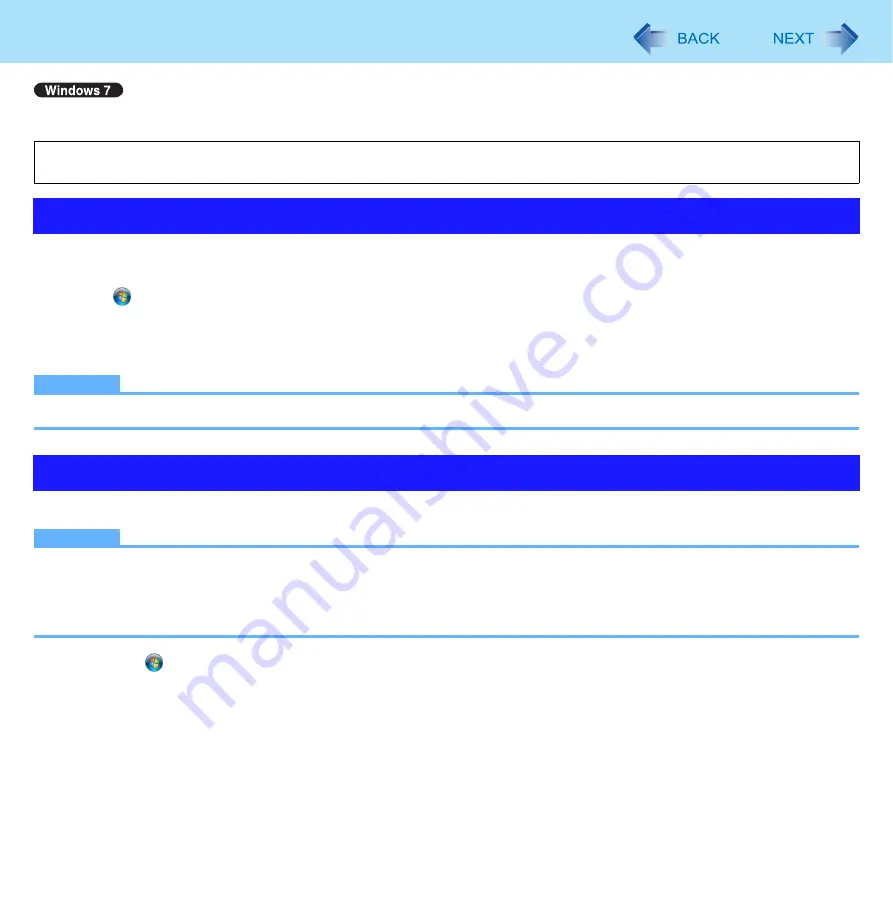
94
Hard Disk Backup/Restore Function
[Create a system image] and [System Image Recovery] in [System Recovery Options] allow you create a backup of the entire
hard disk data, which can be used to recover from hardware failure.
To create a backup of the entire hard disk to another storage media (e.g., external hard disk).
Follow the steps below.
A
Click
(Start) - [Control Panel] - [Back up your computer].
B
Click [Create a system image].
C
Select a location for backup and click [next].
Follow the on-screen instructions.
NOTE
z
Connect the AC adaptor and do not remove it until backup is complete.
To restore the image data backed up using [Create a system image], use [System Image Recovery] in [System Recovery Options].
NOTE
z
This function does not work when you turn on the computer for the first time or just after you reinstall Windows.
Start and shut down Windows 7, and then you can use the function.
z
Connect the AC adaptor and do not remove it until restoration is complete.
z
If Windows does not start up, run [System Recovery Options] and then click [System Image Recovery] (
1
Click (Start) - [Control Panel] - [Back up your computer].
2
Click [Recover system settings or your computer].
3
Click [Advanced recovery methods].
4
Click [Use a system image you created earlier to recover your computer].
z
A standard user needs to enter an administrator password.
Panasonic Corporation will bear no responsibility for any damage suffered (including loss of data) as a result of the use of
this function.
Creating a Backup of the Hard Disk Data
Restoring the Hard Disk Data
















































