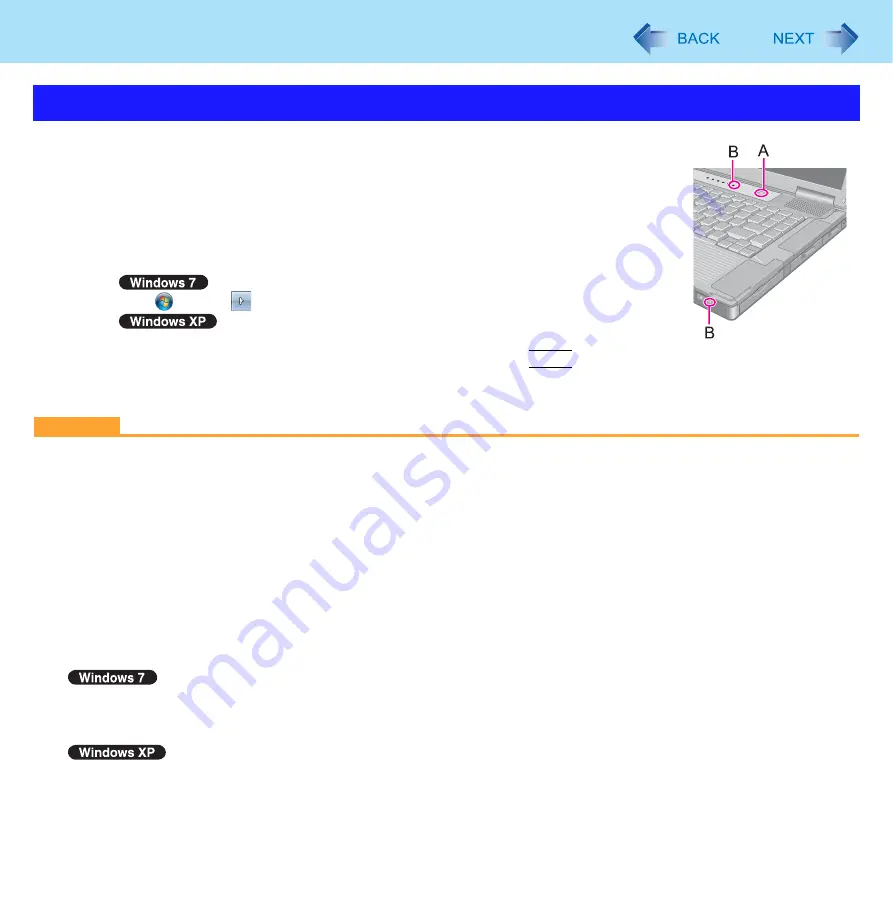
9
Sleep and Hibernation Functions
To enter sleep
or hibernation
1
Close the display, or press the power switch (A) until a beep
sounds.
Sleep
: The power indicator (B) blinks green.
Hibernation: The power indicator (B) goes off.
z
You can alternatively use the Windows menu to enter sleep
or hibernation.
Click
(Start) -
- [Sleep] / [Hibernate].
To enter standby, click [start] - [Turn Off Computer] - [Stand By]. To enter hiber-
nation, click [start] - [Turn Off Computer], then press and hold
Shift
and click
[Hibernate].
CAUTION
While the computer is entering sleep
or hibernation
z
Do not:
• Touch the keyboard, touch pad or power switch.
• Use an external mouse or other peripheral devices.
• Connect or disconnect the AC adaptor.
• Operate the wireless switch.
• Close or open the display.
• Insert and remove the SD Memory Card.
Wait until the power indicator blinks green (sleep
) or goes off (hibernation).
z
It may take 1 or 2 minutes to enter sleep
or hibernation. Do not touch any key though the screen becomes dark.
z
At the beep
, immediately release the power switch. After releasing the switch, do not operate it until the power indi-
cator blinks or goes off.
If you press and hold the power switch for longer than 4 seconds, the computer will forcibly shut down and unsaved
data will be lost even if you have set [When I press the power button] to any item in [Change what the power button
does].
If you press and hold the power switch for longer than 4 seconds, the computer will forcibly shut down and unsaved
data will be lost even if you have set any item in [When I press the power button on my computer] (
Entering/Resuming from Sleep or Hibernation










































